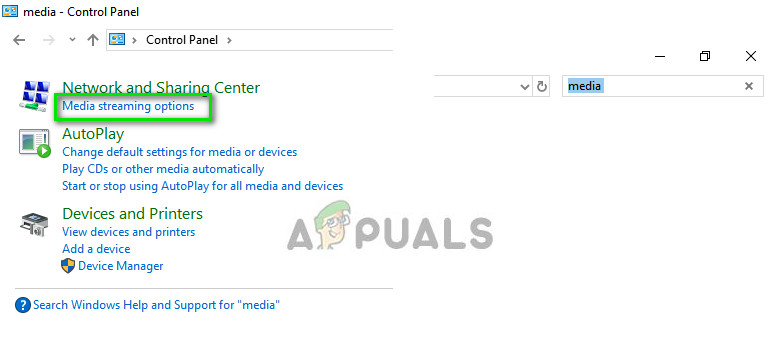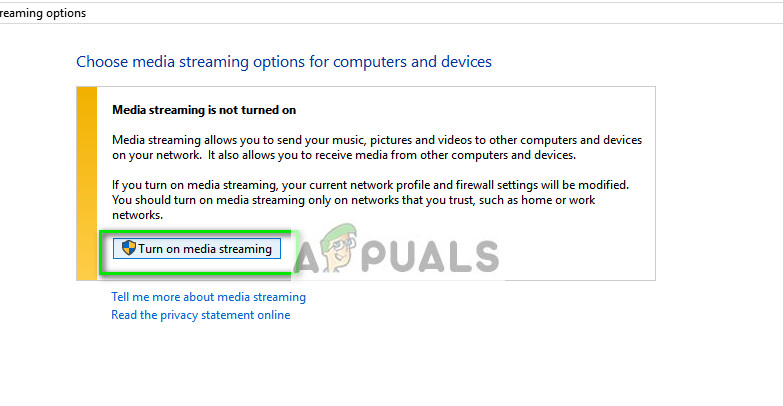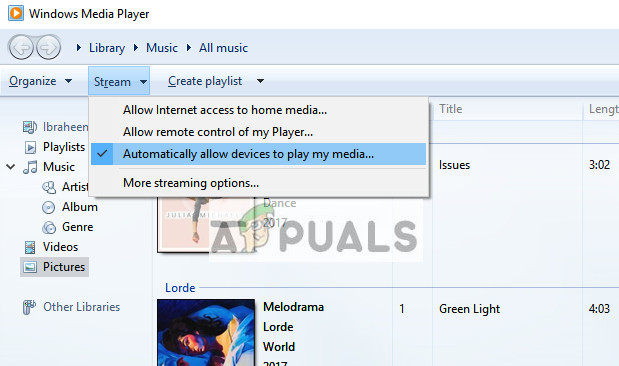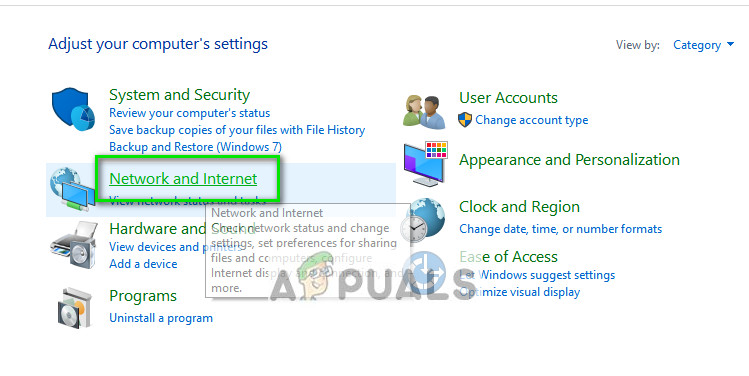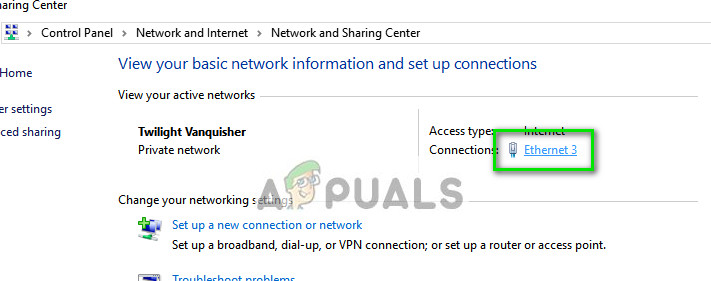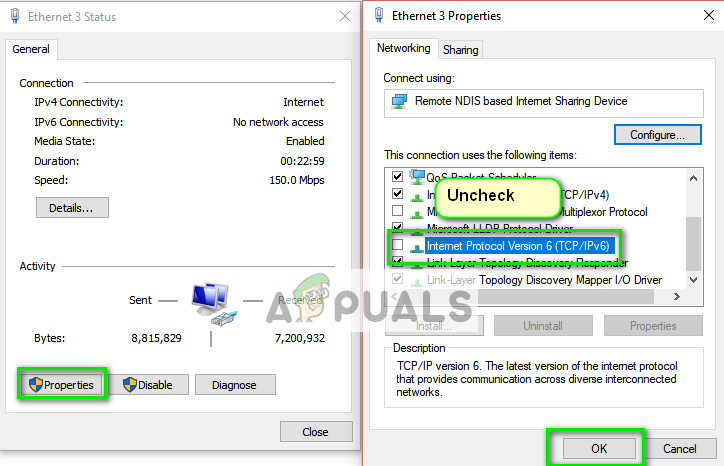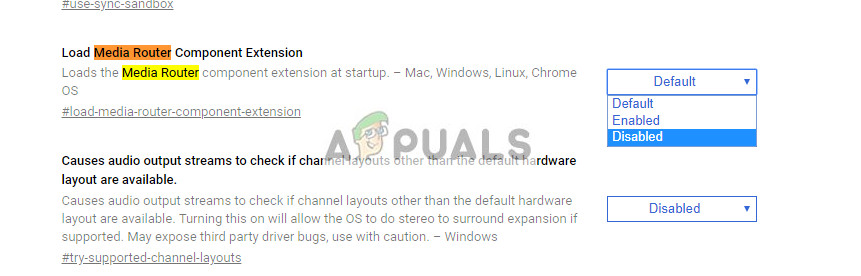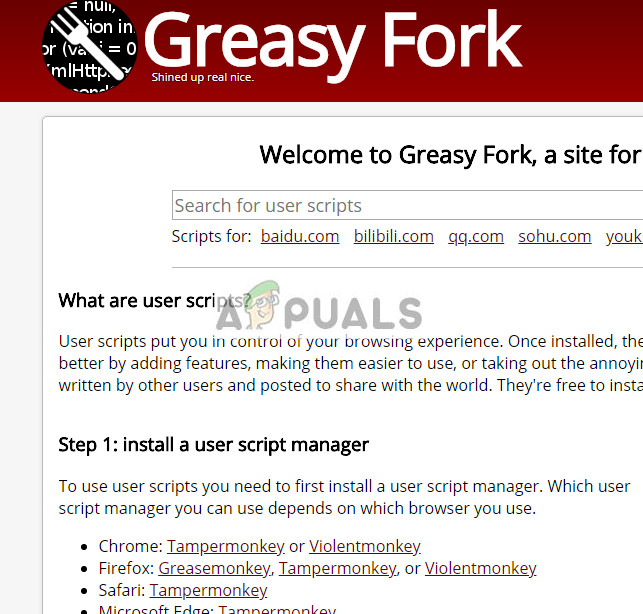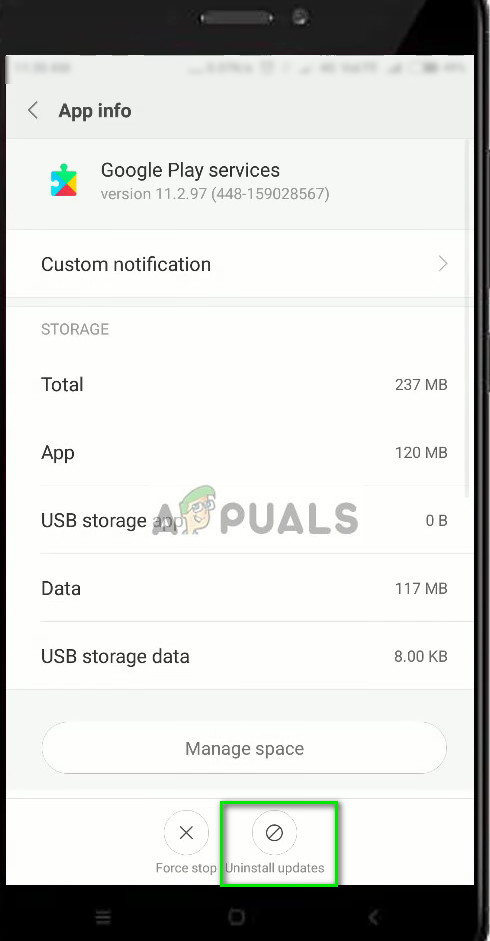Like all other portable media devices, Chromecast isn’t also without its problems. There may be instances where the Chromecast device refuses to connect or might not stream specific content on your TV. There can be many generic reasons for why this is happening because each user configuration is different and there are different scenarios in each case. Nonetheless, we will go through the workarounds one by one and see if they do the trick.
Solution 1: Changing Media Sharing, IPv6 and Chrome flags for not Casting
Like the heading says, there are several workarounds to fix the Chromecast not casting or the feature “play to” might not be working for you. This error usually comes forward after a Windows update. We will go through the workarounds one by one. If one doesn’t work for you, you can move to the next. First, we will enable media sharing on your computer. This option will be changed in Homegroup settings on your computer.
If you still cannot use Chromecast properly, we will disable the IPv6 from your computer. IPv6 is a new set of IP addresses targeted to fulfill the ever-increasing need for more devices getting connected to the internet. In today’s world, the majority of the people still use IPv4. We can disable it and see if it makes any difference.
If still, the problem doesn’t go away, we can try changing some flag values on your Chrome browser. This ‘may’ fix the problem. Make sure that your bookmarks etc. are backed up beforehand.
Solution 2: Changing to old layout (for YouTube not queuing on Chromecast)
The recent update to YouTube brought additional problems to Chromecast. Users are now not able to queue videos using their browser on Chromecast; they can only use their mobile phones to do the job. Although it may sound like a suitable workaround, in reality, there are numerous people who work on their computers and using mobile phones is not an option for them. To counter this problem, you have to write a user script. User scripts put you in control of your browsing experience and once you add it, it automatically implements your changes by adding more features to the sites you visit. We will use the same principle to solve the problem.
Solution 3: Performing a Factory Reset
If both the above solutions don’t address your problem, you can go ahead and perform a factory reset. A factory reset will bring Chromecast back to its default settings. It will help you determine whether the problem was in Chromecast settings or in the device itself. Hopefully, your appdata will not be deleted (it is recommended that you back it up before proceeding). Although you can also perform a factory reset using the application, it is recommended that you perform a hard reset using the device as shown below.
Solution 4: Rolling back Google Play Services
If you are using Chromecast using your Android device, you might not be able to cast correctly or your Chromecast might not be working because of the version of Google Play services. Google Play Services perform a vital role in managing all Google related services on your mobile device and Chromecast in included in that list. We will uninstall the updates on your phone related to Google Play Services and see if this does the trick.
Tips:
We tried to cover the best working solutions above. However, if your problem still persists after following all the methods, you can check out the tips below.
Change your Wi-Fi channel. Chromecast is reportedly known to only work on 2.4 GHz on your wireless router. If your router is set to some other frequency band, the device may not be able to connect.Consider purchasing a Chromecast to HDMI extender and then plugging it into the HDMI port of your TV.You can also try power cycling your TV and all the devices you are using.Check your ports on your TV. It is possible that Chromecast isn’t getting enough power supply. You should consider plugging it into the power supple which came with the Chromecast and power it using the wall current.Check the Wi-Fi signals. If they are weak, either move the router nearer or consider changing the location.You can change the tab casting quality on Chrome down to 480p.Make sure all your modules are updated to the latest build.
How to Fix Source not Supported on Chromecast?How to Fix Error Could not Communicate with your Chromecast on Android?How to Fix Google Chromecast not Connecting to Wi-Fi?Google to Discontinue Production of Chromecast