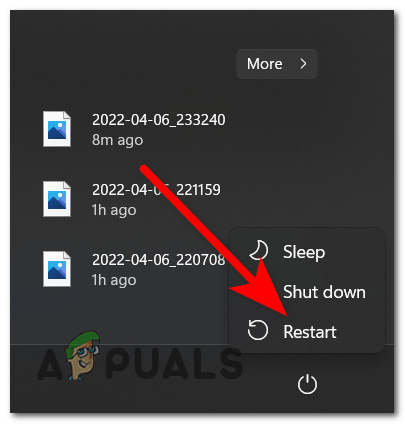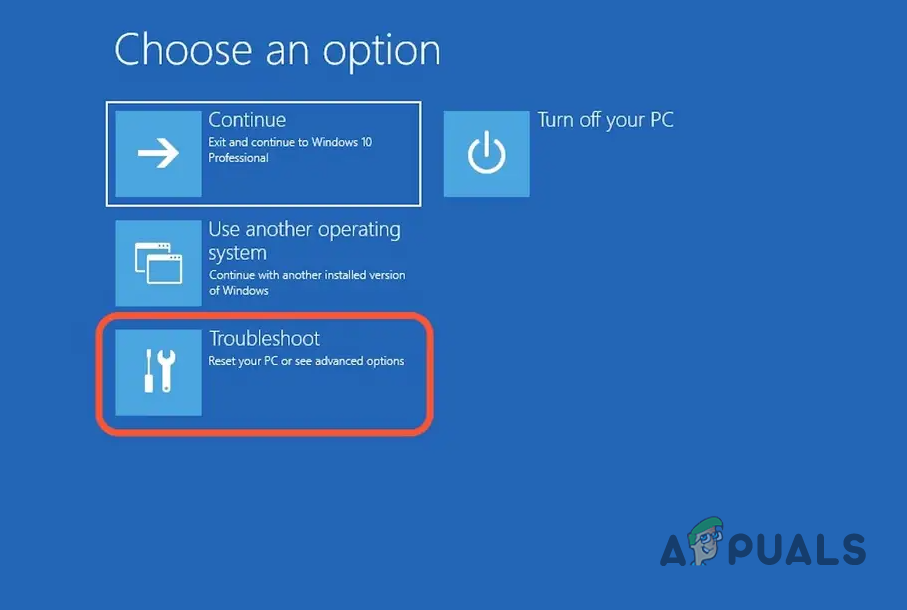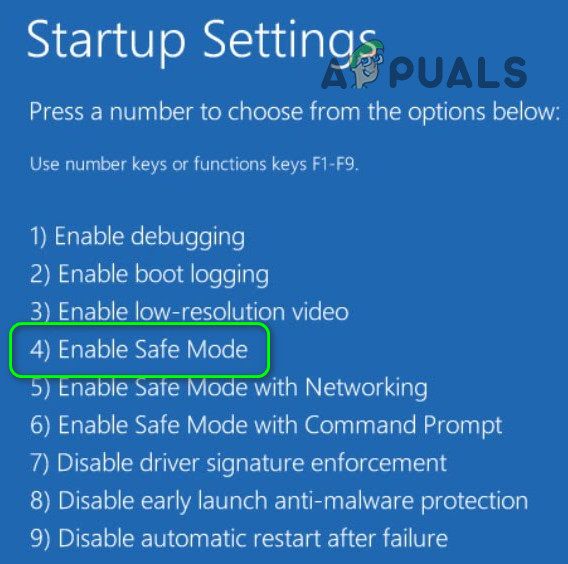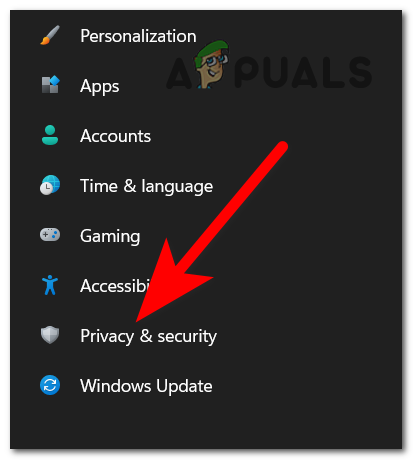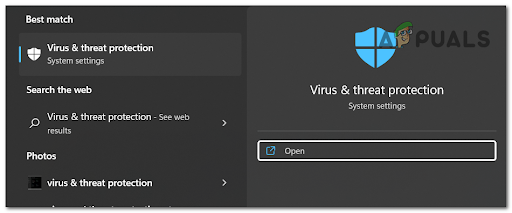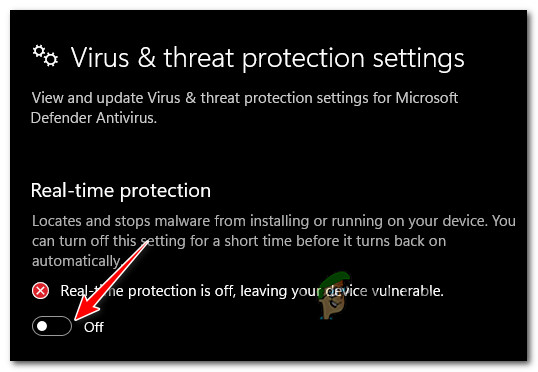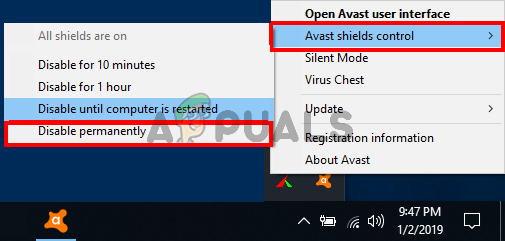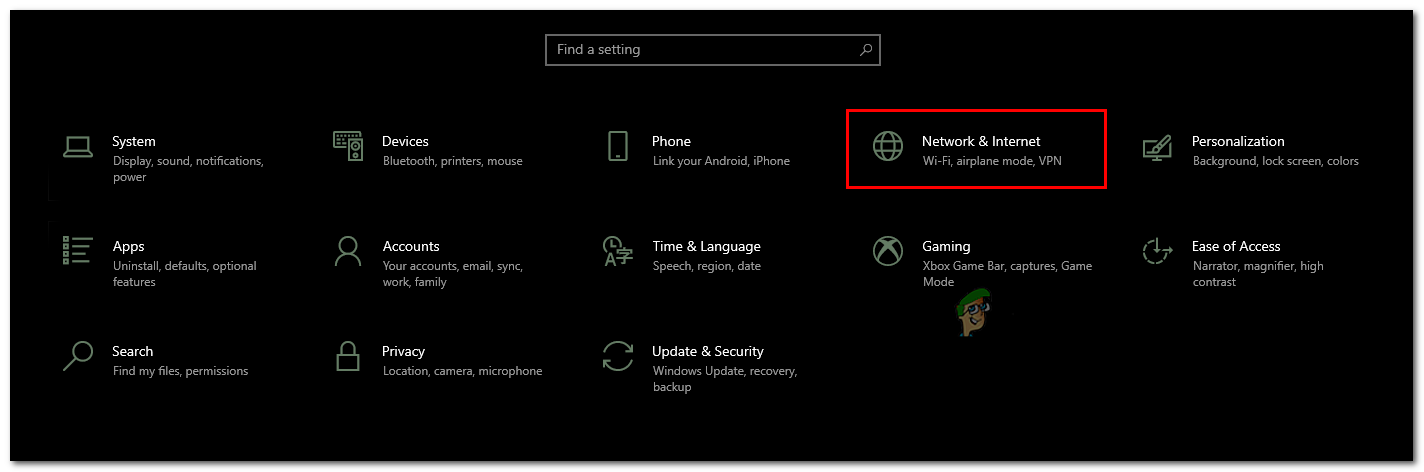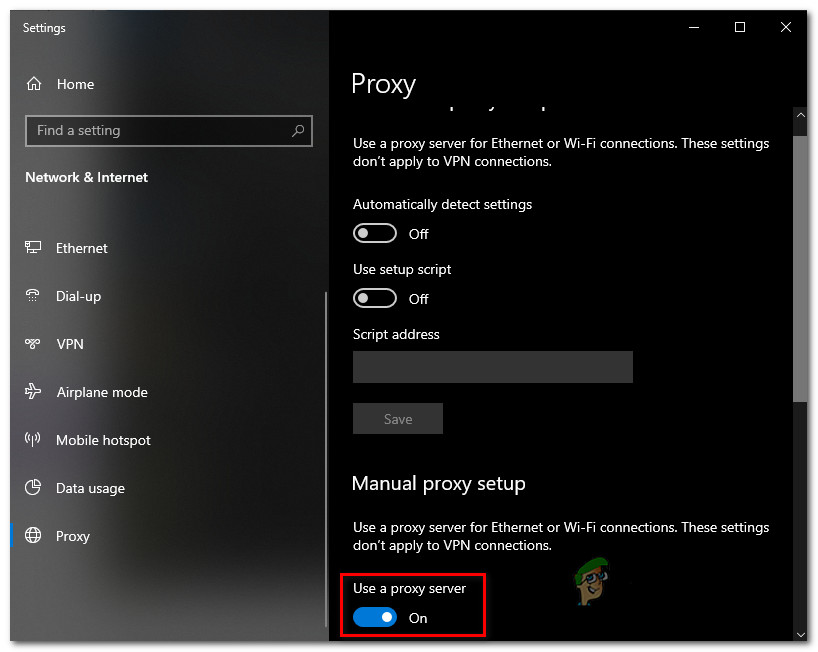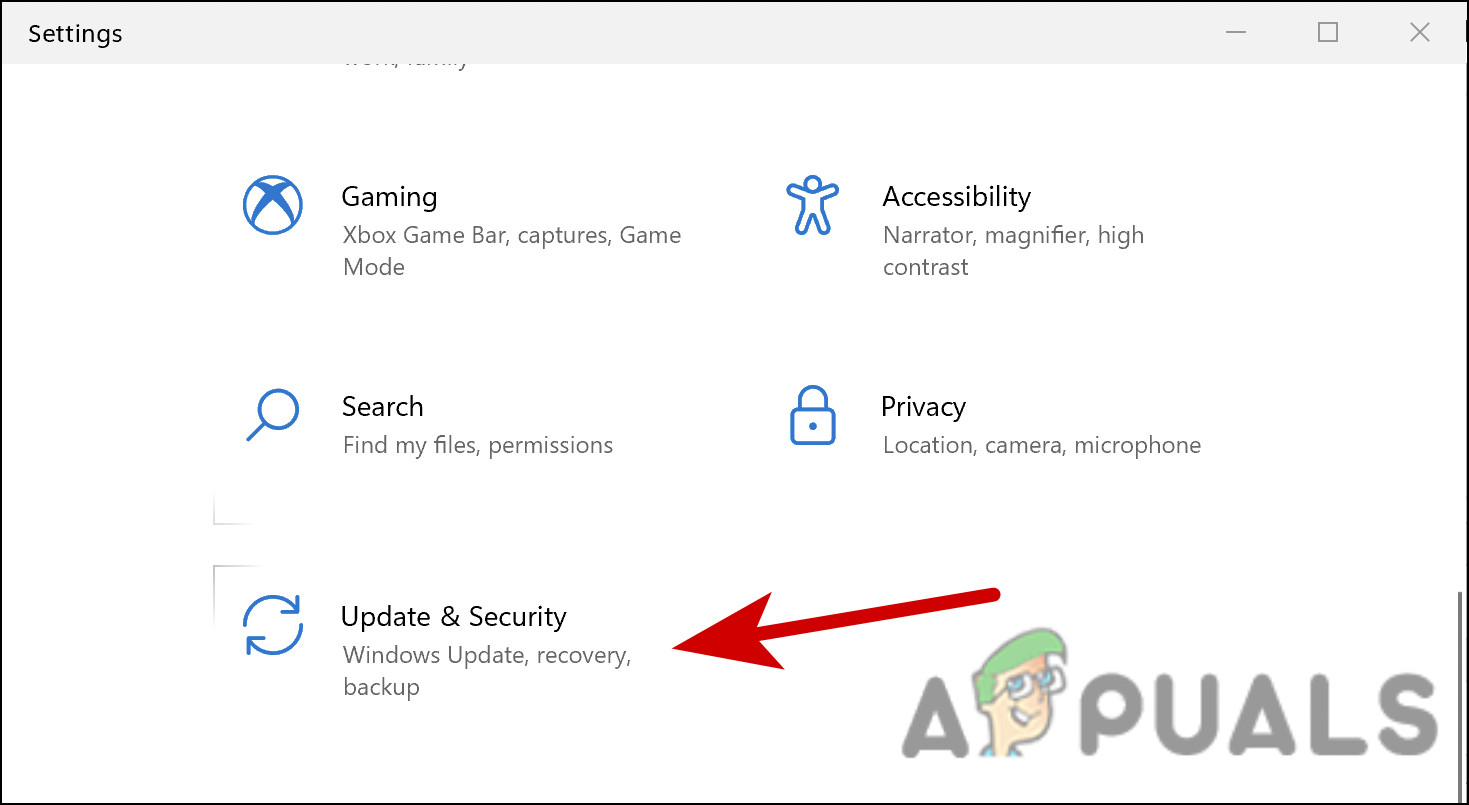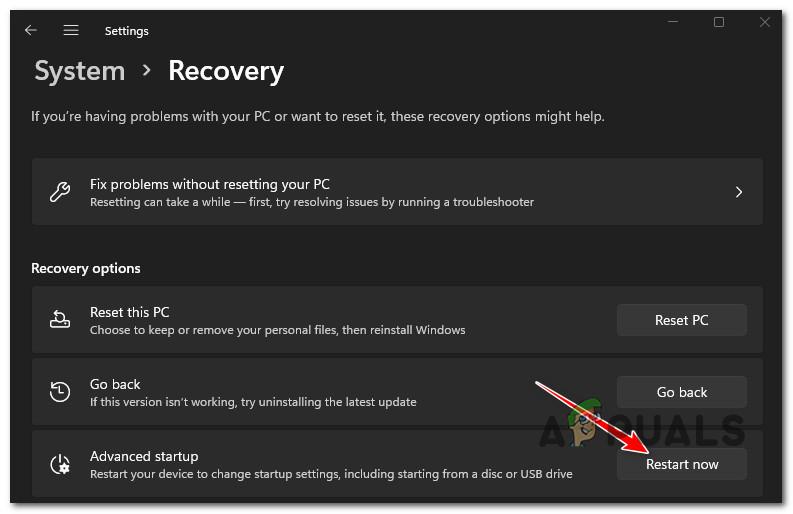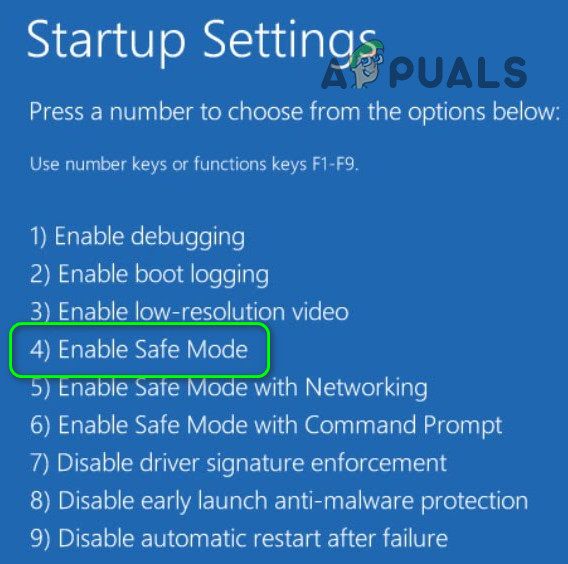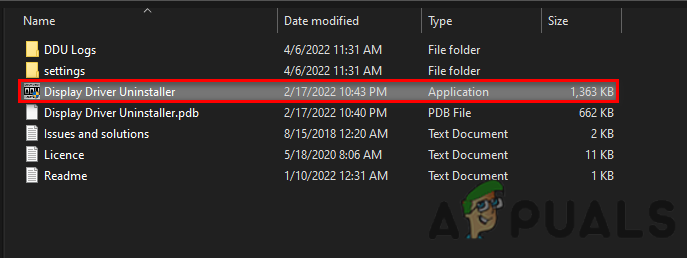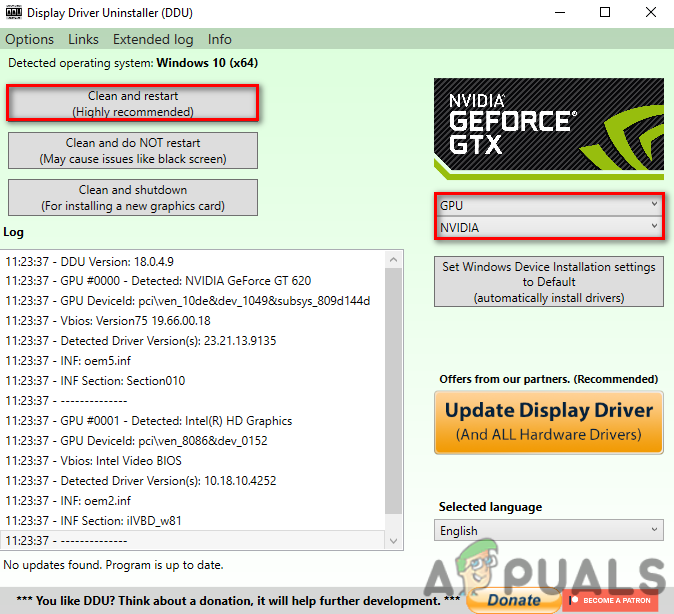And using an outdated driver version is likely to cause various problems on the Windows system so, it is very important to update the AMD software. Therefore, we have done our research and put together the entire potential fixes that work for many users to solve the problem. But before starting with the solutions it is important to learn the common culprits causing the problem with the AMD driver software
What Causes AMD Software Stuck on Downloading Installer Update Problem?
Administrative Privilege: If you haven’t provided the software administrative privilege, other third-party applications can conflict with the software and cause these sorts of issues with the AMD driver and stop it from downloading the update. So, make sure you are running your Windows system as an administrator.Antivirus Software: The antivirus software is known for blocking other applications considering them as a threat and might conflict with the AMD software install update download process and result in AMD freezing or stuck while updating on the Windows system. So, in this situation disabling the antivirus program temporarily might work for you to solve the problem in your case.VPN and Proxy server issues: Some users reported that this issue is happening due to VPNs and Proxy servers. So if you are using a VPN or a proxy service then you are more likely to see this sort of problem. Check if you are using a VPN or proxy then prevent using them and then switch to a different internet connection.Incomplete Installation of Drivers: Sometimes the incomplete driver installation can also conflict with the latest driver installation and stop it from installation. Therefore, in this situation try performing a fresh installation of the driver.
Now that you are aware of the fact what is causing the AMD to stuck or freeze upon installation, here follow the potential solutions to fix the problem on your Windows system.
1. Run as Administrator
Many apps and software require administrative rights to run properly and perform various updates, so it is important to provide the software administrative privilege so that no other third-party applications and services can conflict with the software. So, it is recommended to run your Windows system with administrative privilege. To provide the administrative privilege to Windows follow the steps given:
2. Boot Your System in Safe Mode to Install the Drivers
If running your Windows system as administrator won’t work for you then boot your Windows system in safe mode and then try installing the AMD software installer update in safe mode and check if this works for you to solve the problem or not. This worked for many users so, you can also give it a try and check if it helps you to solve the issue. Follow the steps given to do so: Once your system is in the boot in safe mode try installing the AMD software installer update to see if the problem is resolved or not.
3. Check Ownership of AMD Directory
The missing ownership over the AMD software directory setup can also cause a problem for many users when downloading the AMD software installer update and as a result, users reported that this method helped them to solve the issue, so we will recommend you to give it a try. By applying this method, you will have full ownership of the software. To check ownership of the AMD directory, follow the steps given: Now save the changes and check if it helps you to solve the issue.
4. Disable Antivirus
The antivirus program is most likely to cause various troubles and if you are using any third-party security systems or Windows Defender, then it can conflict with the AMD software update download and can cause this issue. So, it is recommended to disable the security systems of your computer and check if it helps you to solve the issue. To disable your antivirus follow the steps mentioned below:
4.1 Third-Party Antiviruses
5. Disable VPN and Proxy
Many users who are using the VPN or proxy service and app are facing problems with the VPN service. So, if you are using any VPN service or proxy server on your computer it is recommended to disable the VPN service or the proxy server as it can also cause this issue. To disable the proxy server follow the steps given: Moreover, if you using a VPN service then disable the VPN app switch to another internet connection which is having good speed and stability, and then try downloading the update to see AMD software installer update is installed or not.
6. Reinstall the AMD Software (Using DDU)
If none of the methods mentioned above didn’t work for you, we will recommend reinstalling the drivers using DDU. As a corrupted or incomplete AMD software installation might cause conflict or if some of the installation files go missing you are most likely to face the issue. This method will help you to solve all the graphics-related issues. DDU (Display Driver Uninstaller) application is used for uninstalling the system drivers completely without leaving any traces. However, one can use device manager instead of DDU but for the exact result, it is suggested to use DDU and reinstall the driver. To reinstall the drivers follow the steps given: And as your system restarts, you need to install the graphics driver to do so visit the graphic card manufacturer’s website and install the latest version available compatible with your system. Now after successfully installing the driver restart your system and try launching the AMD software and downloading the installer update to see if the problem is resolved. Well, the AMD Software Stuck on Downloading Installer Update is quite an irritating problem and it is estimated the steps given work for you to solve the problem and download the update the AMD software update without any problem.
Fix: Windows Update Standalone Installer stuck at Searching for UpdatesHow to Fix Ubuntu 20.04 Installer Stuck at UpdatesHow to Fix Valorant Downloading stuck on 0.1KB/s?Fix: Lumia 550 Stuck at Downloading Insider Updates