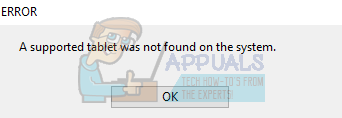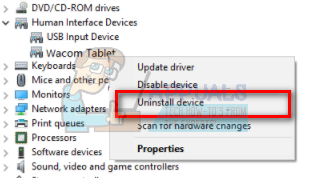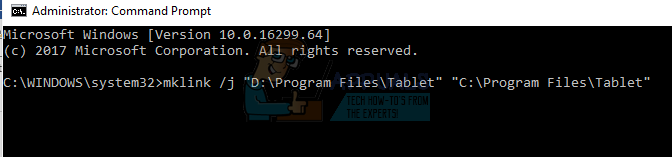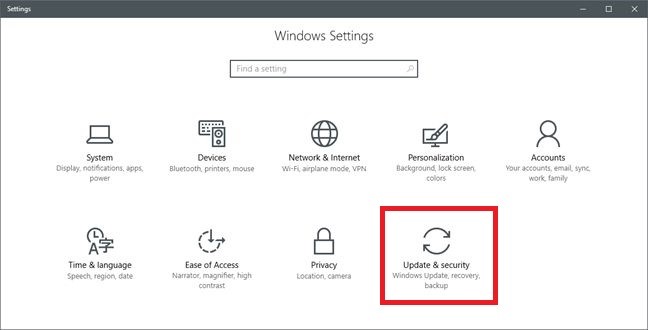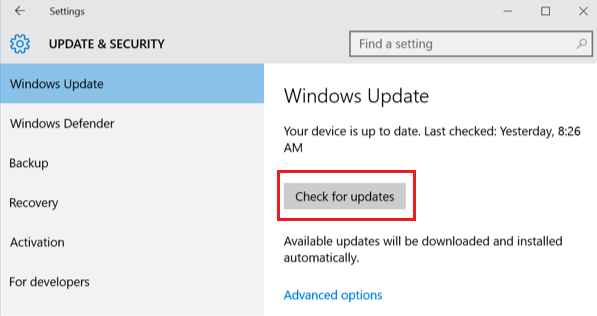This problem is very common so nothing to worry about. We have listed down different alternatives for you to try. Mostly the problem instantly resolves after you reinstall the driver correctly.
Solution 1: Updating the Tablet’s driver
We can try updating the driver. First, we will remove the driver and then uninstall all related applications. Reinstalling the applications and drivers will make sure that all misconfigurations are dealt with and the computer will recognize the tablet like it was plugged for the first time. Note: Many users reported that installing an older driver solved their problem. If installing the latest driver doesn’t work, you should download an older driver and install it accordingly.
mklink /j “D:\Program Files\Tablet” “C:\Program Files\Tablet” In this case, the custom location for Program Files is D drive. You can replace “D” with whatever your drive happens to be.
A new window will pop up asking whether you want to update the drivers automatically or manually. Select the second option (manually). Browse to the location where you downloaded the drivers and install them.
Solution 2: Updating Windows using Windows Update
If you haven’t checked your Windows for potential updates, you should check right away. Each update consists of more support for hardware components, bug fixes, and even new functionalities. It can be possible that the issue you are facing is already addressed in the update.
Fix: Wacom Tablet Driver Not FoundHow to Fix No Video with Supported Format and MIME type foundFix: System Found Unauthorized Changes on the Firmware, Operating System or UEFI…Fix: Casting System Audio is Not Supported on this Device