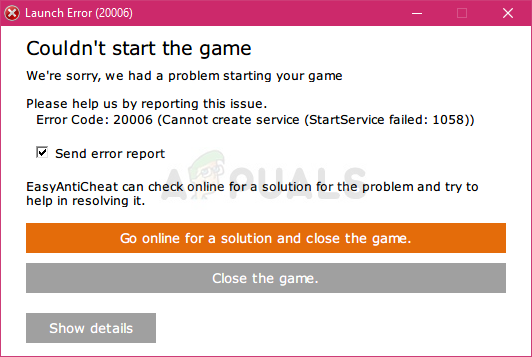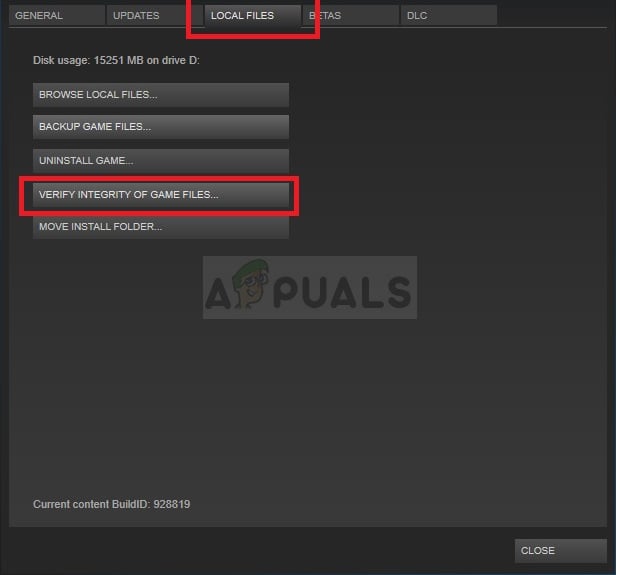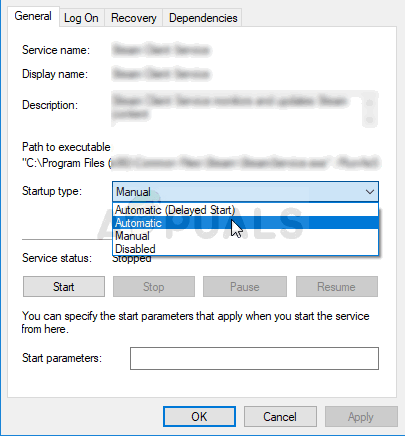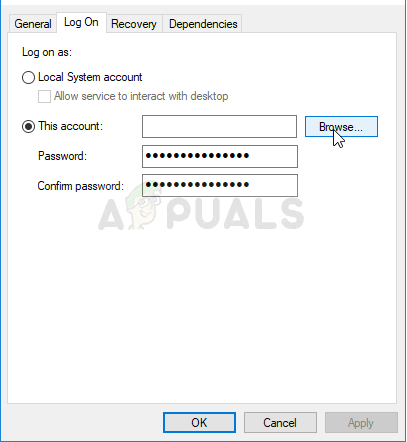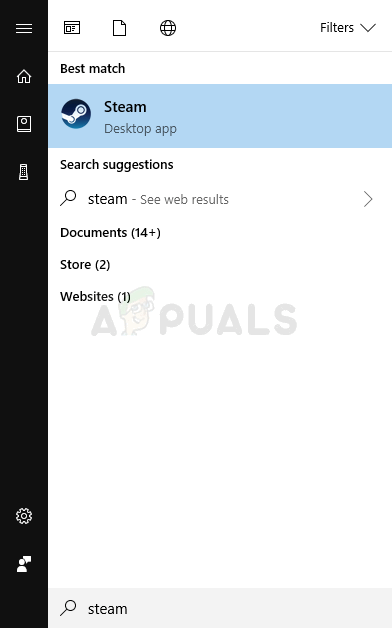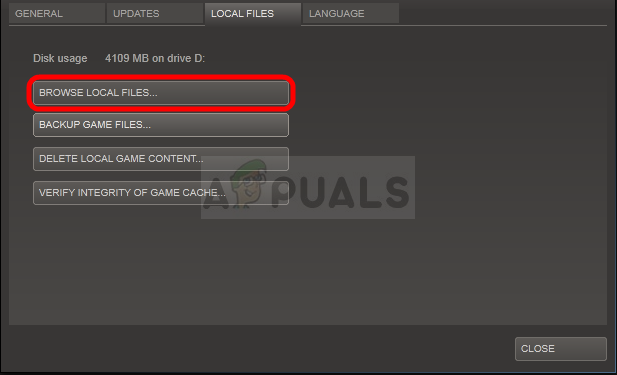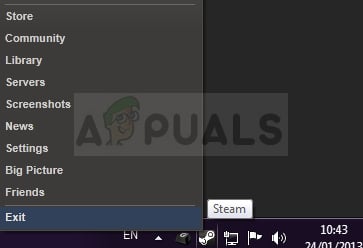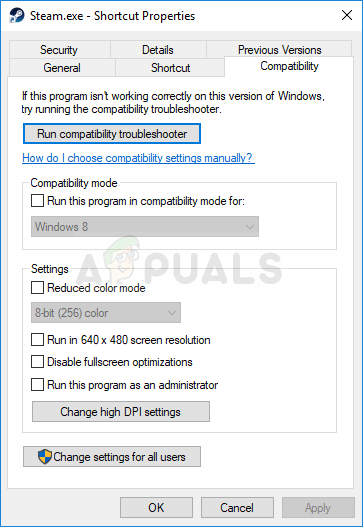There are a couple of ways to solve this problem. It’s usually related to a game’s service which needs to be fixed in order to run the game properly. Follow the methods we have prepared below in order to try to troubleshoot the problem!
What Causes the (1058) ERROR_SERVICE_DISABLED?
Missing or corrupt game files are a viable cause for any problem regarding video games and verifying the game’s cache should help you solve the problem easily. Another major culprit of this error is the anti-cheat utility you might have installed alongside your game. The tool’s service needs to be restarted or the whole tool should be reinstalled in order to solve the problem properly.
Solution 1: Verify the Integrity of Game Files
This is the number one method you should try out no matter what kind of issues you are experiencing with Steam games. This being said, if you have installed the game in other ways, you should immediately switch to the methods below. Steam users might benefit from this method greatly!
Solution 2: Tweak the Service’s Startup Settings
The error most often occurs with anti-cheat tools used by games to check if you are running something which might give you an unfair advantage over other players. These tools include but are not limited to BattlEye, EasyAntiCheat, and PunkBuster. The problem might occur if the service’s startup settings are not configured correctly so make sure you fix this! You may receive the following error message when you click on Start: “Windows could not start the service on Local Computer. Error 1079: The account specified for this service differs from the account specified for other services running in the same process.” If this occurs, follow the instructions below to fix it.
Solution 3: Reinstall the Anti-Cheat Program
If the service was already running on your computer and if its startup type was already set to automatic, you might want to check out the solution below which will have you reinstall the tool from the game’s installation folder for both Steam and non-Steam gamers. Good luck and follow the instructions below! Note: If this doesn’t do the trick, try navigating back to your Rust game installation folder (the one which opens after clicking Browse Local Files), locate the Rust main executable, right-click to open Properties and try checking the same Run this program as an administrator option as you did for Steam to see if it will solve the problem as this has worked for several players.
Fix: Fortnite Error 1058How to Fix Microsoft Office Error Code 1058-4?Fix: You need to fix your Microsoft Account for apps on your other devices to be…Fix: Windows Resource Protection Found Corrupt Files but was Unable to Fix