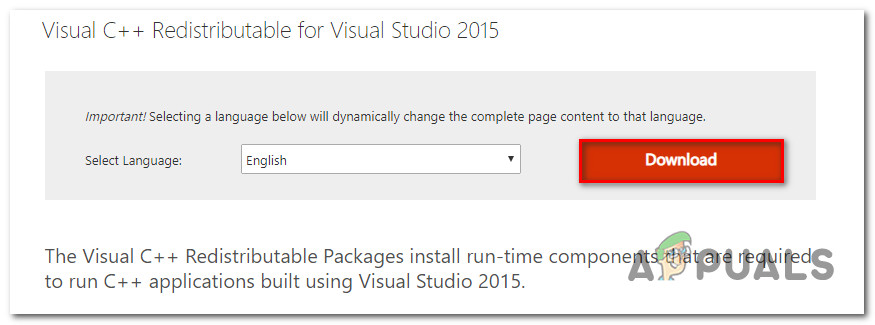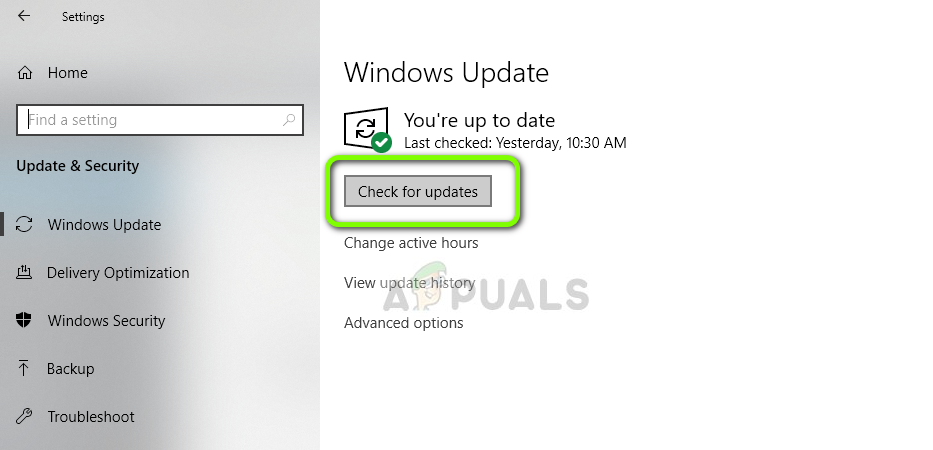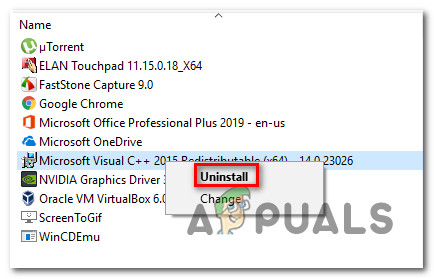What is causing the ‘0x80240017 Unspecified Error’?
We investigated this particular issue by looking at various user reports and the repair strategies that they used to get the issue resolved. Based on a few common scenarios that we managed to discover, there are a few common culprits that are responsible for the apparition of this error message. If you’re struggling to resolve this particular error message, this article will provide you with a collection of verified troubleshooting steps. Down below, you’ll find several different methods that other users in a similar situation have used to get the issue resolved. If you want to be as efficient as possible, we encourage you to follow the methods below in order. You should eventually stumble upon a set of instructions that will help you to resolve the issue on your particular machine.
Method 1: Downloading the Visual C++ Redistributable Package installation package
Since the issue is mostly occurring after an application installer asks you to install a Visual C++ Redistributable Package, chances are the installer is outdated or didn’t download properly. Several users finding themselves in a similar situation have reported that the issue was resolved after they re-downloaded the Visual C++ Redistributable Package from the official channels. For some of them, the 0x80240017 Unspecified Error didn’t return when they tried the installation from the newly downloaded installer. Here’s a quick guide on downloading and installing the required the Visual C++ Redistributable Package from Microsoft’s servers: If you’re still encountering the 0x80240017 Unspecified Error, move down to the next method below.
Method 2: Installing Windows 7 Service Pack 1 (if applicable)
As some users have reported, the issue can also occur if you’re trying to install Visual C++ Redistributable Packages for Visual Studio 2013 or 2015 on Windows v6.1 (Build 7600: Service Pack 0). In this particular case, the error occurs because the two redistributable packages are designed to be installed on Windows 7 Service Pack 1 and above. A couple of users finding themselves in a similar situation have reported that the issue was resolved after installing Service Pack 1. Here’s a quick guide on how to do this: If you’re still encountering the 0x80240017 Unspecified Error, move down to the next method below.
Method 3: Installing the Universal C Runtime update
A couple of users that have been getting this error after being urged by Python’s installer (or a different application) to install the redist package have reported that the issue has been resolved once they installed the Universal C Runtime update applicable to their Windows version. Here’s a quick guide on doing this: If you’re still encountering the ‘0x80240017 Unspecified Error’ at the next startup, move down to the next method below.
Method 4: Installing any pending Windows updates
A couple of users that have been encountering the ‘0x80240017 Unspecified Error’ when trying to install the Visual C++ redist package after being prompted to do so by Python (or a similar distribution) have reported that the issue was resolved after they installed any pending Windows updates. As it turns out, this particular issue can occur if the Visual C++ redist package is downloaded by Windows Update component but not installed. If this scenario is applicable to your current situation, follow the steps below to install any pending Windows update and resolve the ‘0x80240017 Unspecified Error’: If you’re still encountering the ‘0x80240017 Unspecified Error’, move down to the next method below.
Method 5: Uninstalling any existing Microsoft Visual C++ Redistributable packages
As some affected users have suggested, the issue might also occur if one of your current Microsoft Visual C++ redistributable installations is corrupt. A couple of users that were in a similar situation have reported that the error message was no longer occurring after they uninstalled any existing Microsoft Visual C++ installations before trying to apply the required Visual C++ Redist package. Here’s a quick guide on uninstalling any existing Microsoft Visual C++ Redistributable packages before trying to reinstall again:
Method 6: Installing an older Python version (if applicable)
If you’re getting this error message while trying to install a Python distribution, you might want to repeat the process with an older distribution and see if the error message is still occurring. Several users encountering the issue in a similar scenario have reported that they managed to circumvent the issue by installing an older Python distribution. This is not necessarily a lasting fix since you’ll likely need to update to the latest version in the future, but it will be effective if you’re looking for a quick solution that will allow you to install the Python distribution. Based on what other users in a similar situation are saying, you should be able to get around the issue by downloading Python version 3.4.3. Just download the distribution, follow the on-screen instructions and see if you receive the same error when prompted to install the Visual C++ redist package.
Method 7: Performing a repair install
If you’ve come this far without a result, there’s a high chance that you’re encountering this issue because of some kind of system corruption. There are a couple of methods that you can use to get rid of file corruption and resolve the 0x80240017 Unspecified Error, but a lot of users in a similar situation have reported that the issue was resolved after they performed a repair install. A repair install is a non-destructive procedure that will allow you to refresh all the Windows-related components without affecting any of your personal files and applications. As opposed to a clean install, a repair install will allow you to keep all your personal data including photos, music, videos, user preferences, and any installed third-party applications. If you decide to go for a repair install, you can follow the instructions present in this article (here).
Fix: Windows Update Error 0x80240017Fix: Unspecified Error ‘League of Legends’Fix: SWTOR “This application has encountered an unspecified error”[FIX] After Effects ‘Unspecified Drawing Error’