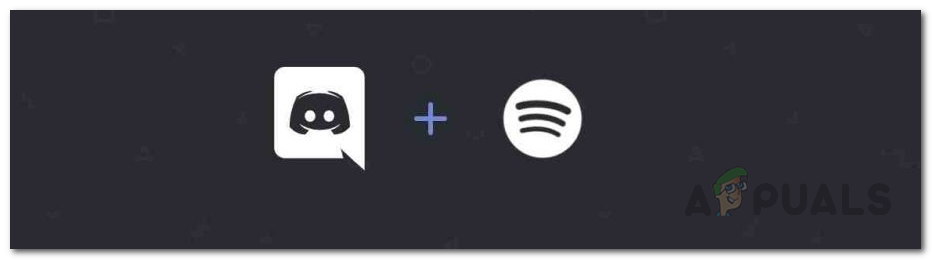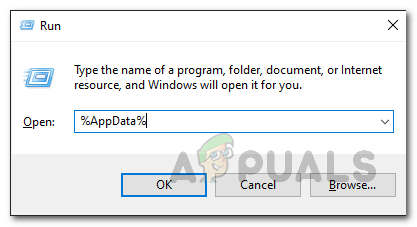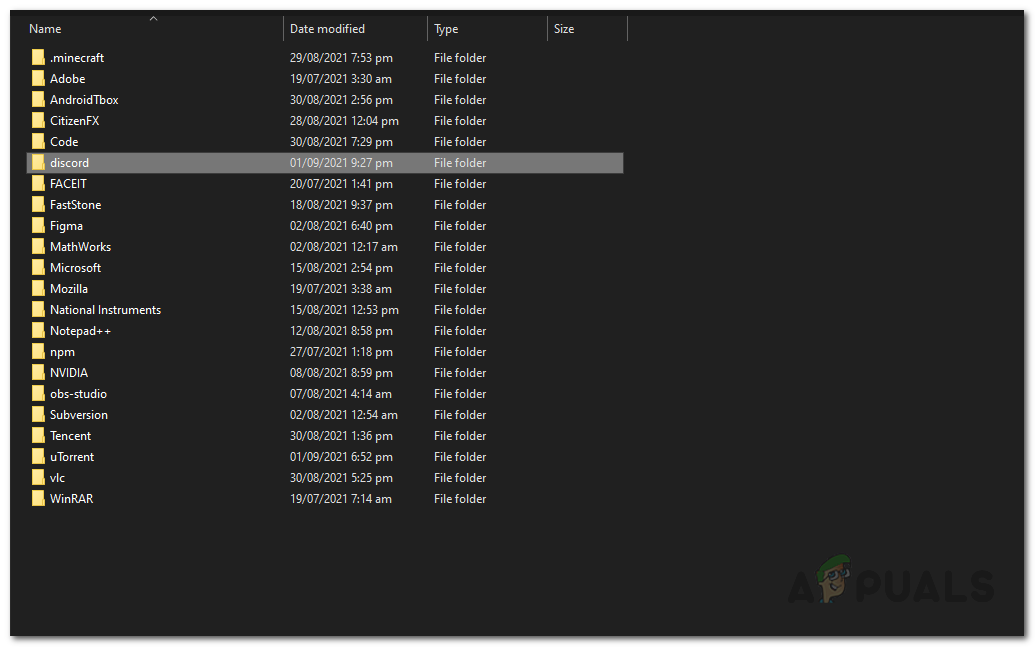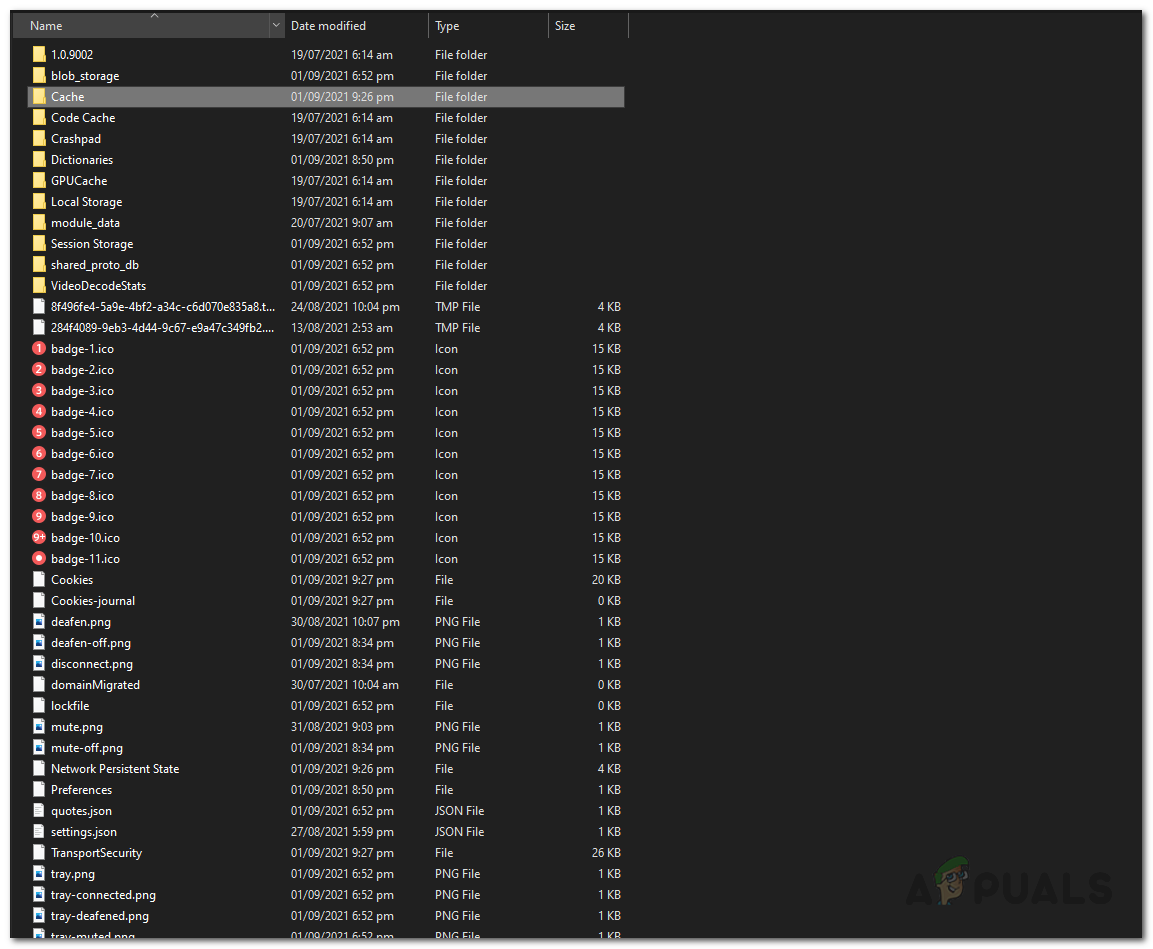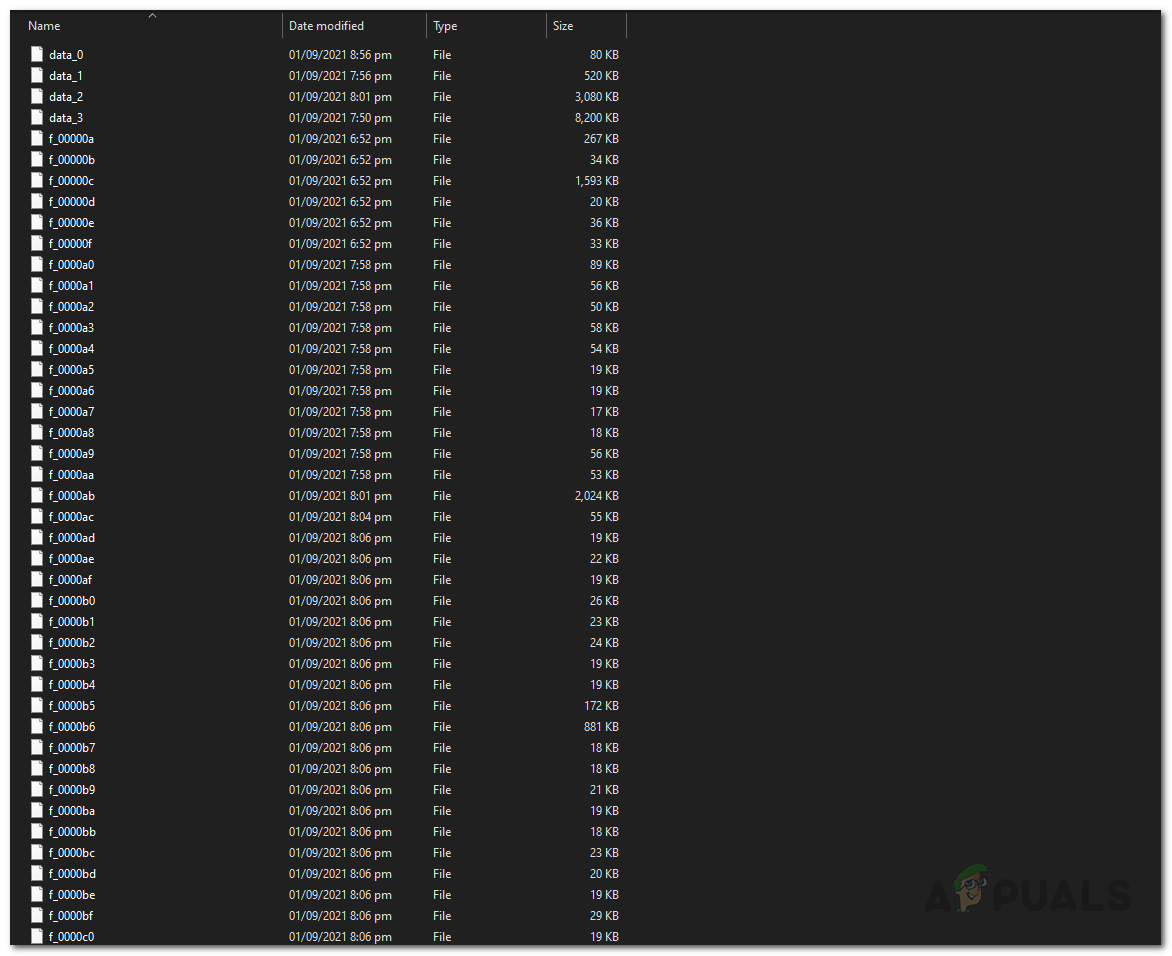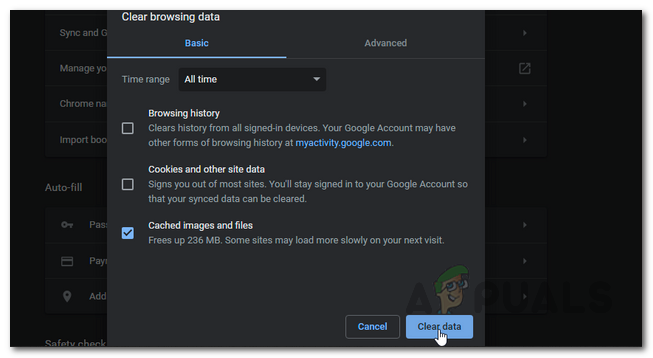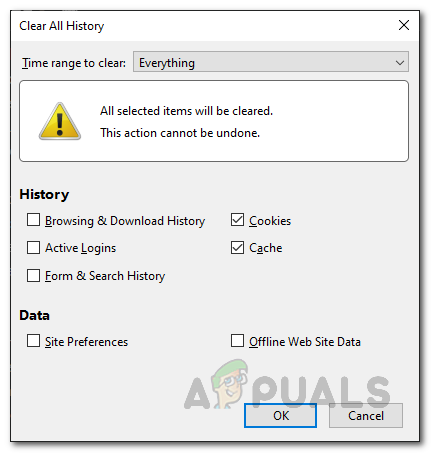As it turns out, the error message is a bit weird and issues like these are often caused by your cache and cookies. Be it a browser or the Discord client, cache is basically temporary files that are stored on your system that are used to speed up your experience as you use the application. However, if these files are damaged, they can cause several issues with the functionality of the application. If this scenario is applicable, you will simply have to clear out the cache and everything should be good to go. With that said, you can actually resolve the issue pretty easily by either using the different platforms where Discord is available. This means you can use the mobile app or the website itself to connect your Spotify account to Discord if you are facing the issue on the Discord client on your Windows machine. Having said that, let us get started with the different workarounds that you can implement to integrate Spotify with Discord.
Clear Cache and Cookies
As it turns out, the first thing that you should do when you face the error message in question is to clear the temporary cache files that are stored on your system. This applies to you if you are using the browser to integrate Discord and Spotify. In addition to that, cache is stored by the Discord client that you might have installed on your machine as well. Thus, this applies to both the browser and the Discord client running on your system.
Discord Client
To clear out the cache of the Discord client installed on your PC, you have to access the system files of the Discord client that are located in the AppData directory of your Windows machine. To do this, follow the instructions given down below:
Web Browser
If you are using the web browser to connect Discord and Spotify, you can follow the instructions down below to clear out Discord’s cache and cookies:
Use a Different Platform
If clearing the cache does not fix the issue for you and you are still unable to connect Spotify with your Discord account, you should try doing so using a different platform. This means that if you are getting the error while connecting the accounts via the Discord client installed on your system, give the website a shot and try to connect your accounts via the website. Similarly, if you are getting the error on the website, you can give the mobile app or the Discord client a shot and see if that works out for you. The main point is to try and connect your accounts via a different platform than the one you are getting the error message on. This has reportedly solved the issue for various other users and might do the same for you. Therefore, go ahead and try connecting your accounts either via the discord client, the website or the mobile application and see what works for you.
Use Discord Public Test Build
As it turns out, another way you can connect your Spotify and Discord accounts is through using the Discord Public Test Build, also known as PTB for desktop. PBT is basically the Public Beta version of the Discord app that will be installed separately than the stable or the standard version of Discord on your system. While this is the beta version, it is stable enough that it won’t be a hindrance to your normal usage and as a result, you can use it to simply connect your Discord account with your Spotify account. After that, you can uninstall the application and keep on using the standard version of the app. To do this, go ahead and download the PTB version by clicking here. Once you have downloaded the app, install it and then login to your Discord account. Follow it up by trying to connect your Spotify account and see if it works out. Once done, you can uninstall the PTB version from your computer and continue using the stable release which is recommended.
Fix: “A firewall may be blocking Spotify” Error When Logging into SpotifyHow to Fix “Spotify Playback Paused” Error on Discord?Discord Messages Failed to Load? Here is How To FixFix: Spotify Failed to Migrate some of your Data