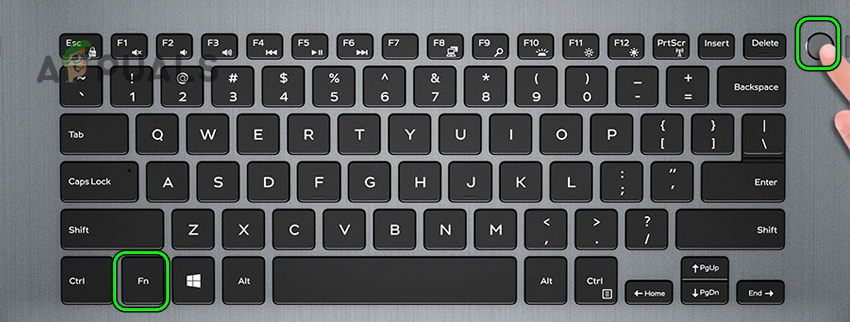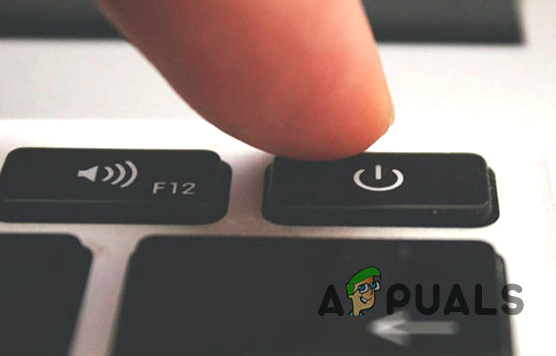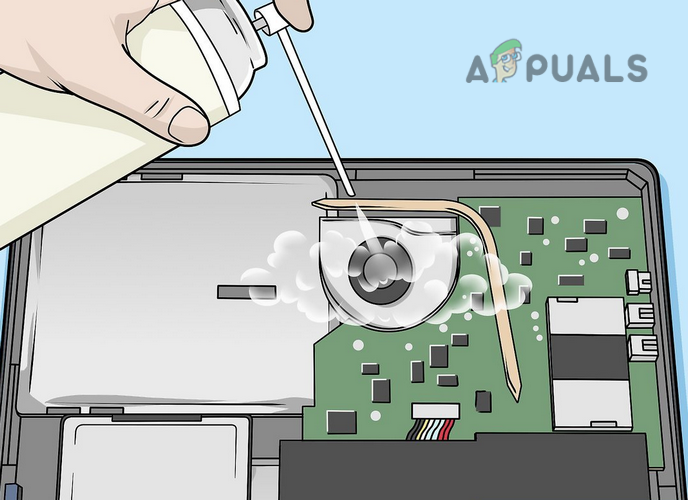A Dell laptop may not turn on due to numerous reasons, from a minor glitch to a more serious hardware failure), but the following can be easily categorized as the main ones:
Boot the Dell Laptop with Bare Minimums
A dell laptop may not turn on even when plugged in if an attached device or peripheral is shorting the laptop’s motherboard. Due to this short-circuiting, the processor timer chip may fail to detect a good power signal (+5V) from the laptop’s power supply. In this case, booting the dell laptop with the bare minimums may clear the issue.
Check the Laptop’s Charger
If the Dell laptop charger is malfunctioning, then it may not properly supply the power to the battery and the laptop’s battery will eventually run out (putting the laptop in a deep sleep state). Here, checking the laptop charger or trying another one may resolve the issue. But before doing that, make sure the laptop’s charger is connected to a properly functioning power outlet, not a faulty one.
Check the Battery of the Dell Laptop
If the laptop’s charger is operating fine, then a malfunctioning battery could be the reason for the issue at hand. Here, powering on the laptop without a battery may solve the problem. If the laptop is powered on, then the battery has gone bad. Here, charging the dell laptop in the off state for some time (like overnight) may solve the problem, otherwise, the laptop requires a new battery.
Discharge the Static Current on the Laptop’s Motherboard
If the Dell laptop is not powered on without its battery, then the static current present on the laptop’s motherboard might be causing the issue. As the static current on the motherboard is not letting the processor timer chip (responsible for powering on the processor and laptop) detect a power good signal (+5V) from the power supply. Here, discharging the static current on the motherboard or in technical terms, performing an ATX (or a battery) reset may force start the Dell laptop.
Boot Laptop After Losing the Screws of the Back Cover
If a screw of the laptop’s back cover is short-circuiting the laptop’s motherboard, then that may not let a Dell laptop to power on. In this case, losing the back cover screws may clear the issue. If the Dell laptop has turned on after losing the back cover screws, it will be better to get the Dell laptop checked for a short-circuiting issue.
Clean the Internals of the Dell Laptop
If the dust and debris accumulated on the laptop’s internals, then that may not let the laptop power on as dust/debris can be short-circuiting the laptop. Due to this short-circuiting, the laptop’s processor chip may fail to detect the presence of a good power signal from the laptop’s power supply. In this context, thoroughly cleaning the laptop’s internals may clear the problem.
Reseat or Replace the Laptop’s CMOS/BIOS Battery
Some of the Dell laptops may fail to boot if the CMOS/BIOS battery is not properly seated or is weak as the battery is essential to save much of the non-volatile information. Here, reseating or replacing the CMOS/BIOS battery may turn on the Dell laptop.
Reseat the Internal Components of the Dell Laptop
The Dell laptop may fail to power on if any of the essential internal components (like a RAM, graphics card, etc.) are not properly seated or it has malfunctioned. In this scenario, reseating or replacing the laptop’s internal components may resolve the issue. If none of the above worked, then most probably the issue is hardware-related like a faulty power port of the laptop, the laptop’s faulty power button, a short-circuited card (e.g., a network card), or a faulty component (e.g., a GPU). In this case, you may get the laptop checked by a hardware repairing service. Moreover, the laptop’s damaged BIOS (mainly, if the BIOS upgrade or reset process has failed) may also not let a laptop to power on. If the problem is occurring due to the laptop’s BIOS, then a user may reflash the BIOS or roll it back, but this process requires some technical expertise and if a user is not confident, then getting a professional to do the job would be a better approach. But in any case (hardware issue or BIOS issue), make sure to back up the laptop’s data by connecting its hard drive to another system/laptop and copying the data.
How to Fix Black Screen Issue on Dell Laptop?AMD Confirms that SmartShift is Exclusively Available on the Dell G5 15SE Laptop…Dell’s Concept Luna Makes Laptop Repair Easier Than Assembling an IKEALaptop Won’t Turn On? Try These Fixes