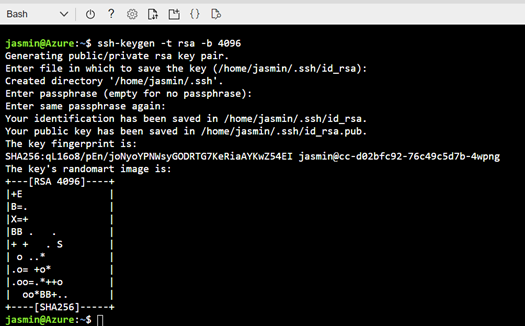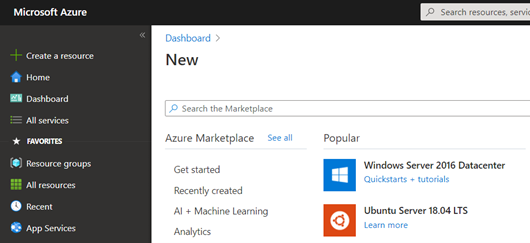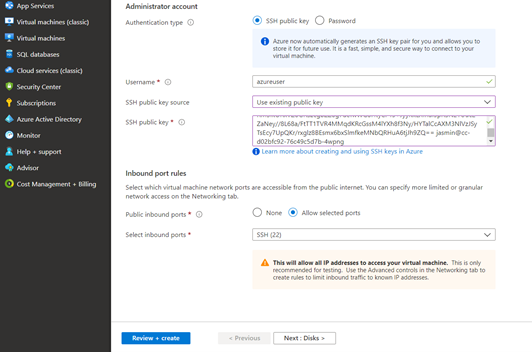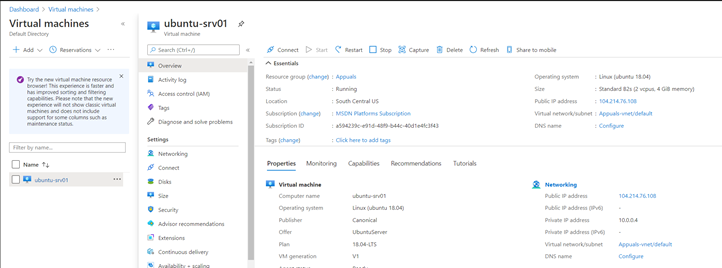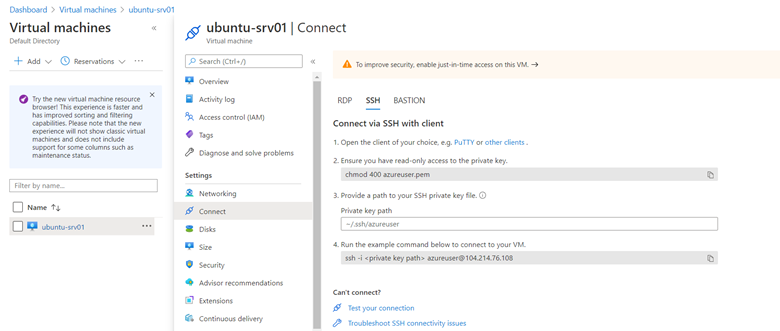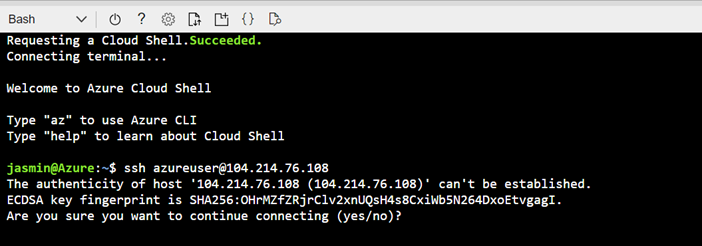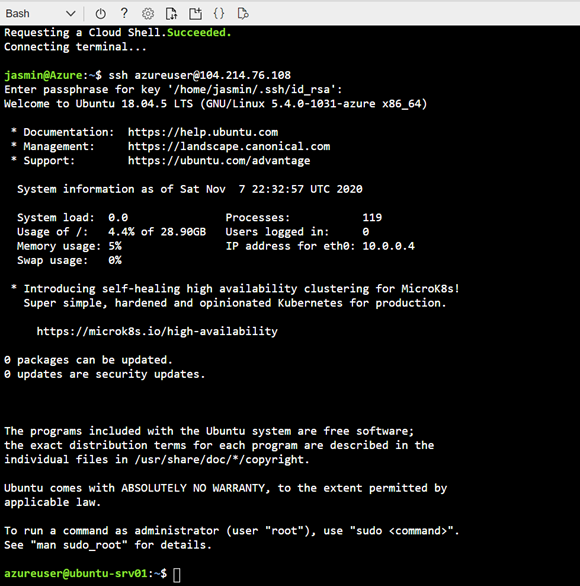SSH consists of two keys, private and public key. The public key is placed on the Linux VM and the private key is what we present to verify our identity. In the first step, we will create an SSH key, and then, in the second step, we will create an Ubuntu Server and add an SSH key to it.
Step 1: Create an SSH key
Step 2: Assign it to the Ubuntu Server
Once we created the SSH key in the previous step, the next step would be to add it to your Ubuntu Server hosted on Azure. This can be done in two scenarios, for the existing Ubuntu Server or a new one your create. I´ll walk you through the procedure for both scenarios. Let´s start with the new virtual machine.
Ubuntu 18.04 LTS Bionic Beaver Officially Available for Ubuntu, Kubuntu,…SOLVED: “Unable to initialize audit layer: Permission denied” bug in libvirt-bin…How to: Create an Ubuntu Bootable USB on Mac, Windows or UbuntuFix: SSH Error ‘could not resolve hostname server’