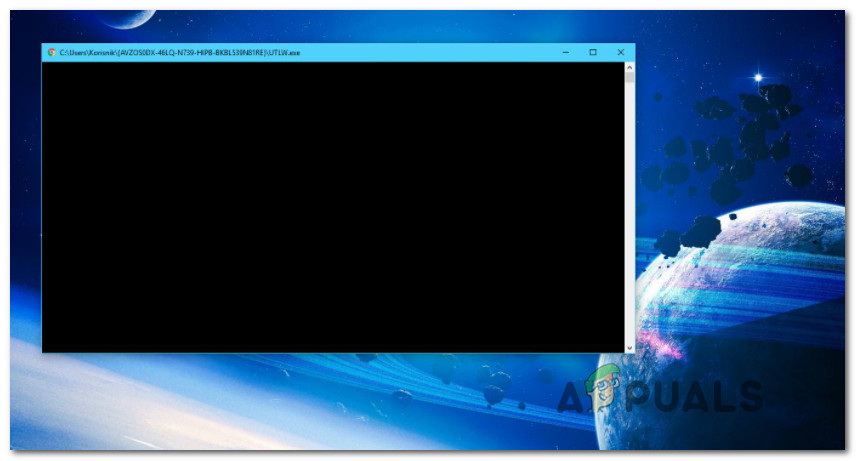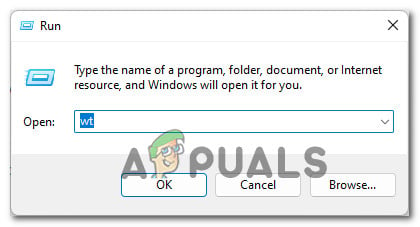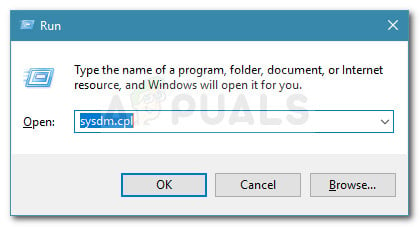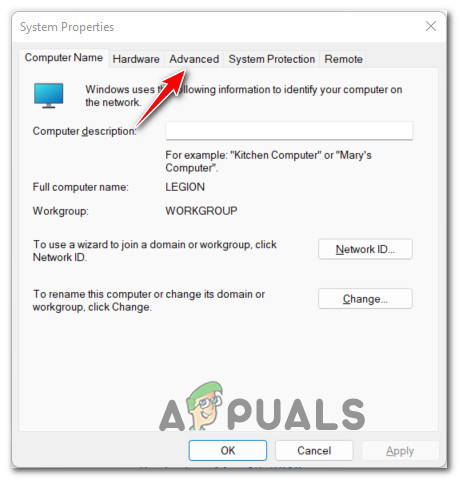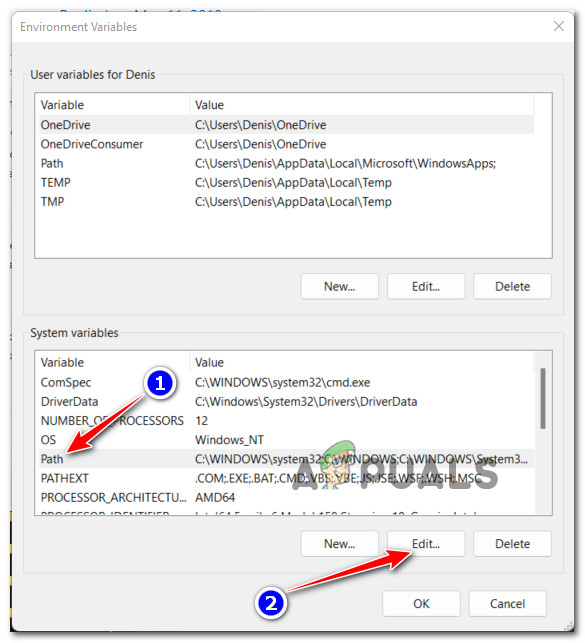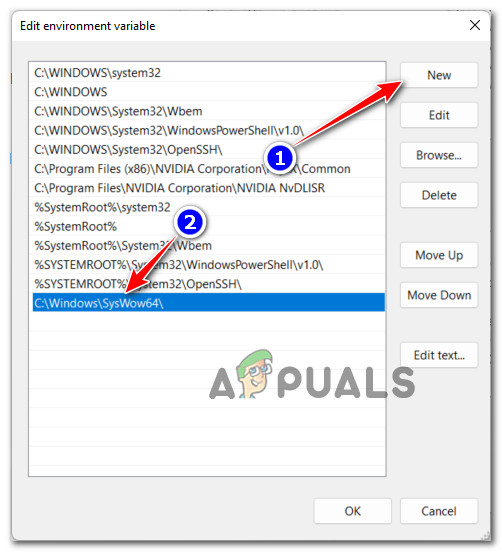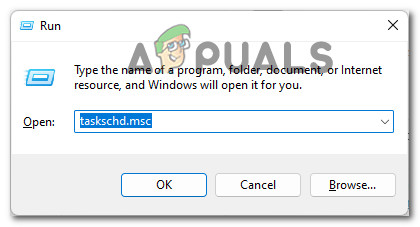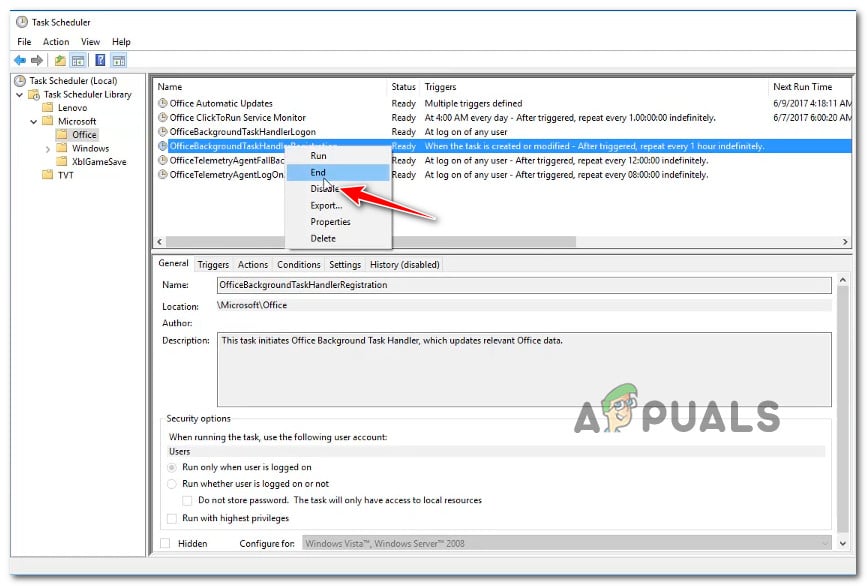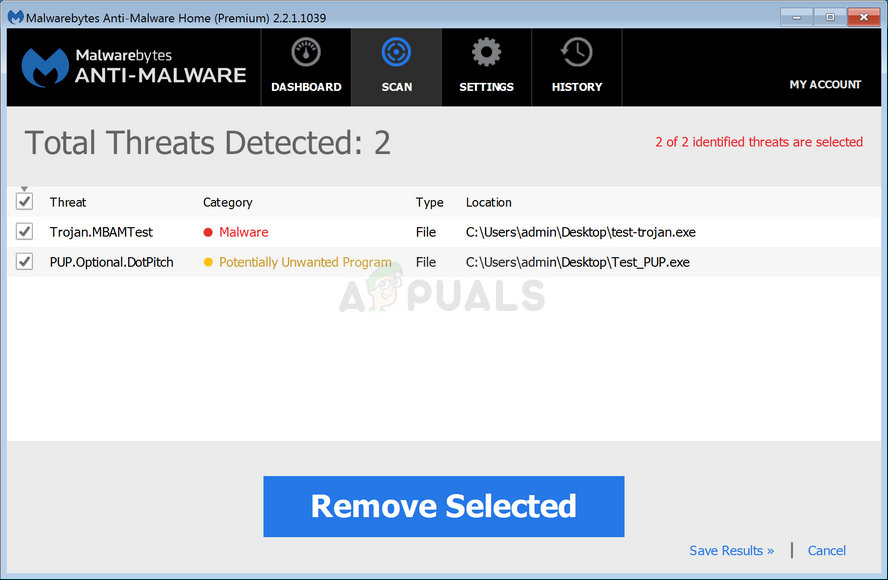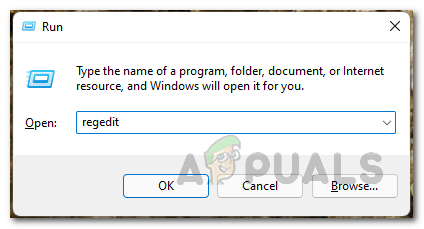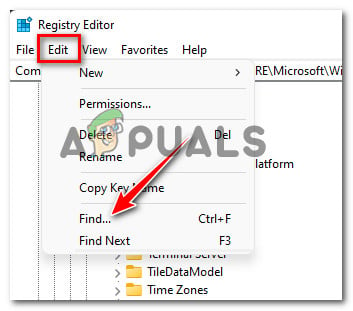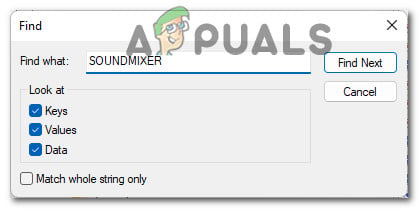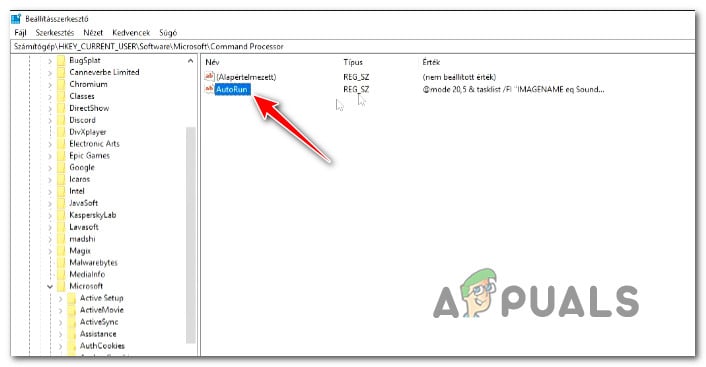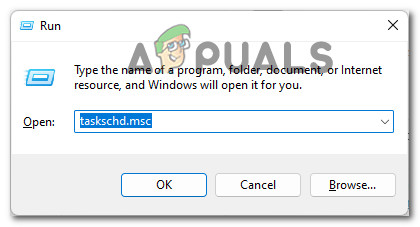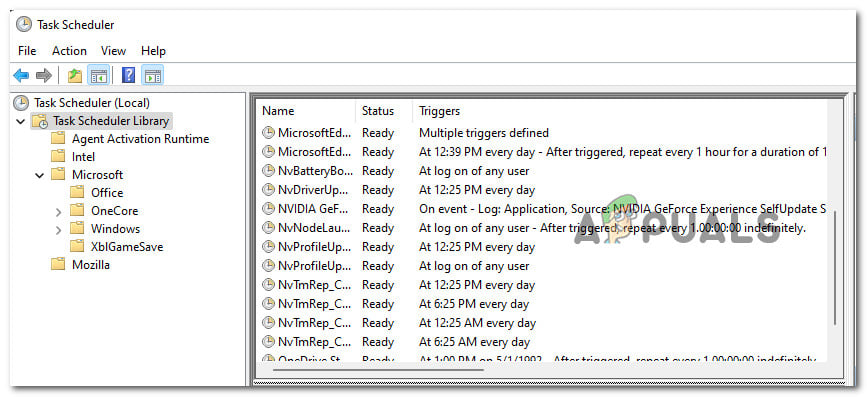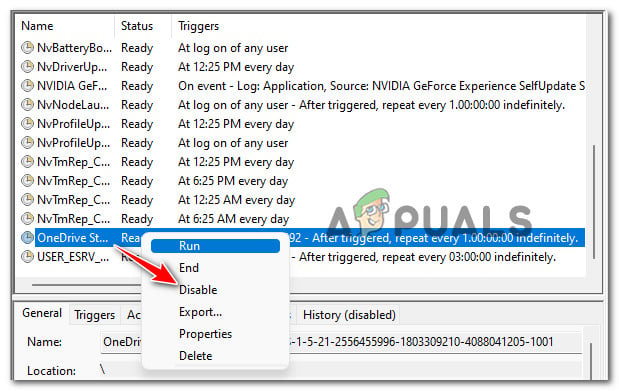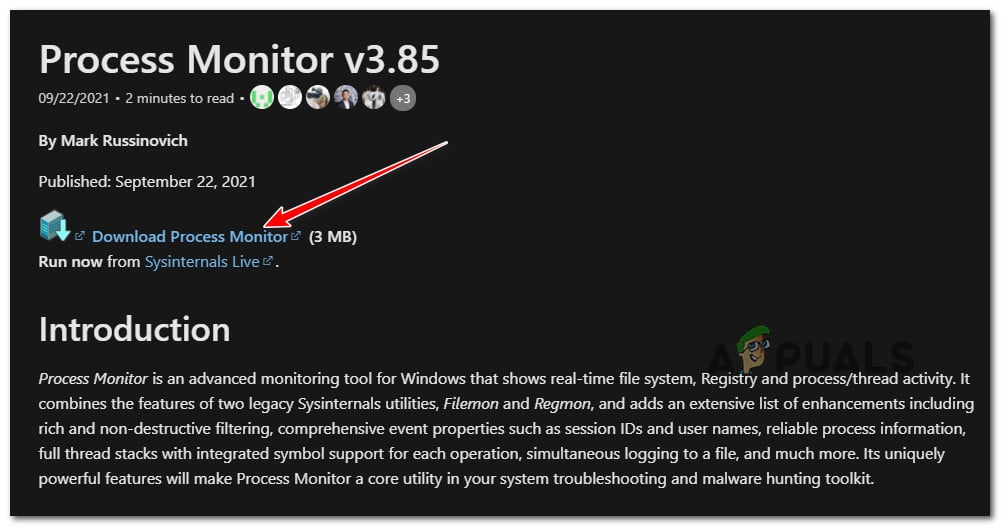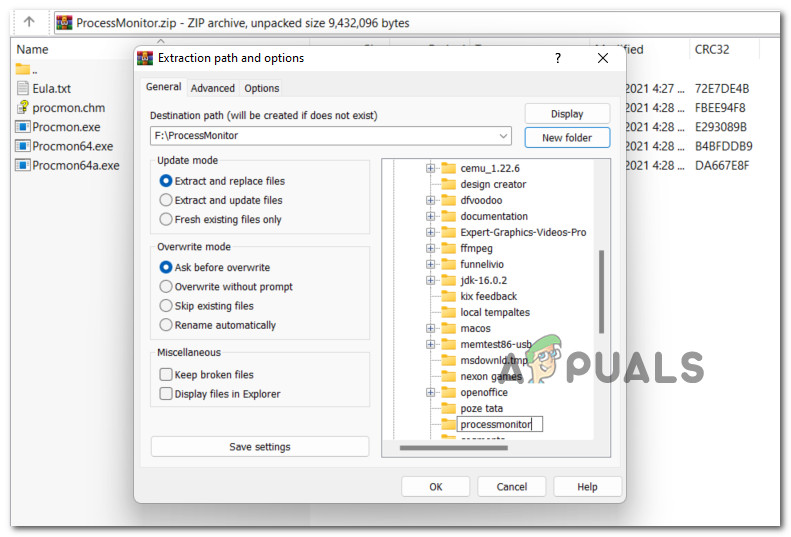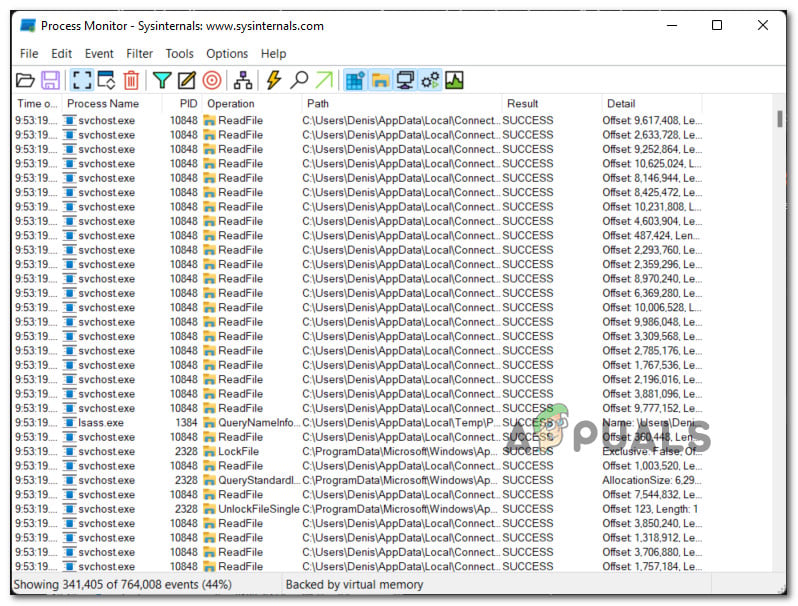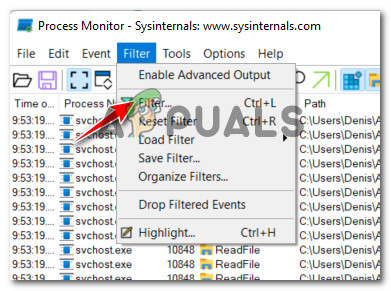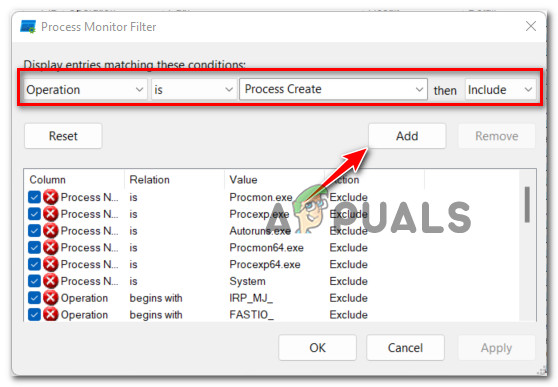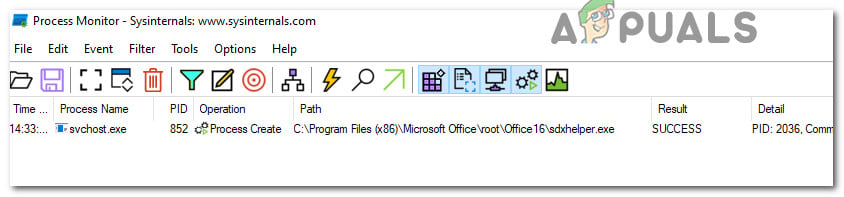After investigating this issue thoroughly on Windows 11, it turns out that there are multiple causes that are known to trigger this behavior. Here’s a list of potential culprits that you’ll need to investigate: Now that you are aware of every potential cause of this issue, start following the instructions below for a series of fixes that other affected users have successfully used to get to the bottom of this issue and prevent the CMD window from popping up randomly on the screen.
Run a Deep DISM Repair procedure
If you recently migrated over to Windows 11 from an older Windows version, it’s not uncommon to face this issue due to a migrated background task that has no utility on the new OS. Most likely, your computer keeps running it as it’s configured to be, but there’s no utility for it anymore so you’re just seeing a brief flash of a CMD window before the task is terminated. In case this is the source behind your issue, you can resolve the issue entirely by running a specialized DISM scan that’s also capable of doing a component cleanup (on top of replacing file corruption). However, you’ll need to deploy a DISM scan from a Windows Terminal window (since the CMD window might terminate before you get the chance to use it). Follow the instructions below for a step-by-step of running a DISM scan with a component cleanup attribute on Windows 11: In case you’re still noticing the CMD window popping up during random intervals, move down to the next fix below.
Add the missing Environment Variable path
As it turns out, another fairly common reason that will prompt your Windows 11 installation to trigger blank CMD prompts during random intervals is a situation in which the ENvironment variable is missing a PATH (C:\Windows\SysWow64). If you find yourself in this particular scenario, you should be able to resolve the issue by accessing the System Properties screen and ensure that the Environment Variable path is present and correctly configured. For instructions on how to do this on Windows 11, follow the instructions below: In case you’re still noticing the same kind of brief appearances of the CMD prompts, move down to the next method below for a more thorough way of investigating and figuring out which component is causing the issue.
Disable Office Background Task (if applicable)
Another fairly common culprit that might cause these annoying brief CMD pop-ups is a background task scheduler task belonging to the Office installation (OfficeBackgroundTaskHandlerRegistration). This is actually an issue that was carried over to Windows 11 from previous Windows versions. Fortunately, the fix on Windows 11 is still the same – you’ll need to take a trip into Task Scheduler and disable the OfficeBackgroundTaskHandlerRegistration task from the cluster of tasks under Office. If you’re looking for instructions on how to take care of this Office-induced issue, follow the steps below: If this scenario is not applicable in your case or you already tried this fix with no success, move down to the next potential fix below.
Deploy a Malware Scan
In case the potential fixes above didn’t work in your case, you should start considering the possibility of some kind of malware that tried to utilize your system resources without your permission. This is a known behavior exhibited by some browser hijackers – some of them even manage to escape regular scans performed by Windows Defender. With this in mind, our recommendation is to perform a deep Malwarebytes scan to ensure that your system is not getting exploited by an outside attacker. Note: There are other alternatives that will help you do this, the vast majority of them are paid (or include a free alternative that is not as efficient). Upon completing the Malwarebytes scan, reboot your computer and monitor the situation closely to see if the same random occurrences of CMD windows are still appearing. If the problem is still not fixed on Windows 11, move down to the next potential fix below.
Delete the Crypto-Mining AutorRun key (if applicable)
Keep in mind that there’s one particular security threat that still manages to escape the vast majority of regular AV scans. It manages to do this because it lives in a gray area where most antivirus suites won’t label it as a security threat. It’s called SoundMixer and it’s essentially a collection of reg keys that will trick your computer into mining crypto-currencies for an external user without your knowing. In this case, the brief CMD display that you see from time to time is actually a CMD task that calls the mining process into action. This particular issue is often associated with a higher than usual usage of the CPU and GPU. If this scenario is applicable, you should be able to fix the issue by using Registry Editor to find every registry value of SoundMixer and remove it from your computer in order to prevent your Windows 11 PC from being used for cryptocurrency mining (without your consent) Follow the instructions below for step-by-step instructions to make sure that’s not the case: Note: Keep in mind that this method is also effective in those situations where the CMD doesn’t open at all. In case this method has not resolved the issue in your case, move down to the next potential fix below.
Investigate in Task Scheduler or Process Monitor
If none of the methods so far have allowed you to resolve the instances where CMD briefly appears on screen, you should start by performing an investigation among your tasks and processes that have the potential of causing this issue. Potential causes that might cause this issue range from remnants of a browser hijacker to a previously established recurring task that no longer has a utility. To cover all potential scenarios, our recommendation is to check bot Task Scheduler and run Process Monitor to rule out any potential culprit from your list. Follow the next sub-guides below in whichever order to check either any item is currently configured to run during fixed intervals and it causes the CMD screen flash:
Check using Task Scheduler
Task Scheduler already comes pre-installed with Windows 11 (on every available version), so all you need to do is open it and follow the instructions below to check if any of the previously configured tasks are actually causing this issue:
Check using Process Monitor
Process monitor is a free advanced monitoring tool for Windows computers that’s not built-in into Windows 11. It will allow you to filter all the system processes that are recurringly called into action – this will allow you to discover your culprit. Follow the instructions below to download, install and use Process Monitor to discover which process is causing the blank CMD prompt to appear regularly:
FIX: Sounds Playback Menu Pops UP on Windows 10SOLVED: Search on Windows 10 constantly pops up by itselfFix: Microsoft Edge Opens Then ClosesBungie is Now Officially A Part of the PlayStation Family as Sony Closes the…