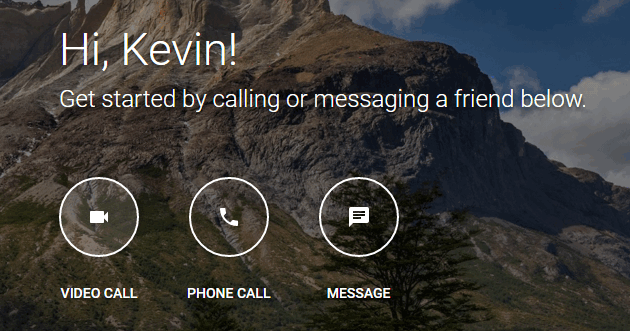However, there are hundreds free solutions like Skype, Facebook video call, FaceTime and many others. Today we will be discussing what makes Google+ Hangout different from other similar solutions and how we can use it efficiently for routine conversations. For those who are not aware of Hangouts it has been the default in-browser chat client in Gmail and some people still prefer to call it as GChat (now retired). Throughout the years, various Google communication platform has expanded and evolved from Google Talk and Google Voice into Hangouts environment. There are a lot of features in Google+ Hangouts application, and this guide will assist you in getting the most out of Hangouts.
Making Video Calls using Hangouts from a PC
Open your browser IE/Firefox/Chrome – (Microsoft Edge is currently not supported but you can use Internet Explorer plugin). Then click (here) or type hangouts.gsoogle.com. At the top right click the Sign in button – Sign in with your Google+/Gmail account
Chrome Users
Click Video Call Button (A window will pop up with a message to allow Hangouts to use your camera & microphone) Click on Allow (Chrome will remember your settings for future use and you will be only prompted once for the access)
If you want to add more people to your hangouts, then you can also invite them by sharing a link or via email. When the video call has been started click on the invite people icon at top right on Click “COPY LINK TO SHARE” or invite them by entering their email address (limit is 10 participants, unless you have a Google Apps for Business or Google Apps for EDU account, in which case it’s increased to 15 participants)
Making Video Calls using Hangouts from Mobile Devices
For Android Users (Supported for versions above 2.3)
On your Android device open Google Play Store Download and install Hangouts app (The app might be preinstalled on your device) Open the Hangouts app and Sign in with your Google+/Gmail account At the bottom left of the screen tap the + button Click on New Video Call / New Group / New Conversation or select it from your Hangouts contact list.
For iOS devices
On your iOS device open App Store Download and install Hangouts app Open the Hangouts app and Sign in with your Google+/Gmail account At the bottom right tap + button Type and search the person(s) you want to start a conversation
How to Completely Disable Google Hangouts on PC, Mac, Chrome, Android and iOS?How to Block Someone on Google Hangouts?Google Hangouts Black Screen when Sharing ScreenHow to Fix Google Hangouts Camera not Working