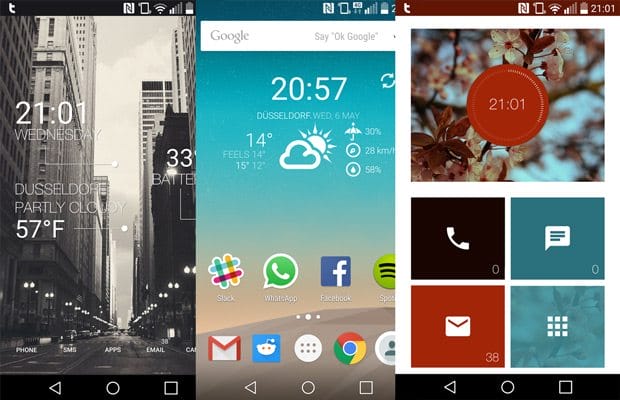While launchers are really great, things have changed in the last 12 months and many manufacturers like LG or Samsung put more effort into their built-in launcher. So what does that mean? While you’re still able to select the launcher that you want to use, some functionalities of your Android device might not fully work. For instance, when I was using the Google Now launcher on my LG G3, I’m not able to open notifications straight from the lock screen. While results might vary from device to device and launcher to launcher, be aware of this when selecting a new launcher.
Quick Links
Customizability is a great advantage of Android over iOS: You can change the look and feel of your device using custom ROMs, Android launchers and/or widgets. Launchers offer shortcuts, displaying more information or simply build a different user interface. This article will give you a basic understanding of Android launchers, how to install them and a selection of the best Android launchers on the market. It will also give you an insight into dedicated Android Wear launchers. If you don’t want to read the whole article, feel free to navigate using the quick links feature. [/one_half_last]
How Do Android Launchers Work?
Android launchers are, simply said, apps that you install on your Android device which represent the user interface you’re interacting with. When you access the home screen of your phone, tablet or wearable, Android uses an app to display the user interface. After installing an Android launcher, the standard interface app is replaced and the new one takes care of displaying your home screen and other UI elements. This is also the reason why Android launchers are sometimes called home replacement launchers. If you have more than one launcher installed, Android will usually ask you which one to use. Simply select “Always” to specify your new standard launcher. Did you ever wonder why Android looks different on Samsung phones compared to, for example, HTC ones? It’s quite simple: Some manufacturers pre-install their own launchers as well as modified versions of Android on their devices. Installing a custom ROM or using a different launcher can give your device the (software) features and user interface that you want to have! However, it might also lead to some device manufacturers features being removed or not working properly. While launchers are able to change the home screen and app drawer, they are not able to skin the system settings or notification menu as they are based on the operation system or custom ROM.
Difference Between Android Launchers and Custom ROM
While you need to root your Android device for a custom ROM, home screen launchers can be installed from Google Play, any other Android store or by using an APK file. Because many users are afraid of breaking their phone or tablet when rooting it, installing an Android launcher can be a great first step to personalize your Android device. Android launchers usually offer the following features:
Themes Changing graphics and icons Different app drawer layout Gesture-controlled actions Customized widgets
Custom ROMs and kernels typically go one step further, adding deeper system tweaks such as:
Improved speed, stability and battery life Possibility to install custom kernels (which support under/overclocking) Running up-to-date versions of Android OS A variety of apps that require root access In-depth skins / change of UI for settings and notification drawer.
If you want to, you can install a custom ROM and a custom launcher. To learn more about custom ROMs and Android rooting, make sure to check out our guide on Android rooting, custom ROMs and apps.
Best Android 4.0+, 5.0+ & 6.0+ Launchers
Google Play offers a variety of different Android launchers, some of them offer pretty basic features while others like Themer completely change the look and feel of your Android device. Here’s a selection of the most popular Android launchers for devices running Android 4.0 or higher. These also apply to Android 5.0 Lollipop or 6.0 Marshmallow devices. However, some of the newer launcher features might only work if you’re running the latest version of Android, 6.0 . Just installing the launcher will not unlock those features.
Google Now Launcher
Google NowLauncher is the official launcher that comes with the Nexus 5 and heavily integrates Google Now into the Android UI. It includes a very clean and simplistic user interface with Google Now being only one swipe away. It supports Moto X-like voice commands which can be triggered by saying “OK, Google”. Pretty cool! If you’re running Android 4.1 or higher you can download and install the launcher from Google Play and should be good to go! In it’s latest version you are also able to use the OK, Google voice commands in different languages such as English or German. https://www.youtube.com/watch?v=ma-DGvCajWM
Nova Launcher
Nova Launcher is a performance driven home launcher for Android devices running Android version 4.0 or higher. It’s quite similar to Android’s built-in launcher but offers many additional features such as themes, scroll effects, widget overlapping and placing widgets in your dock. The standard version is available for free. The $4.00 premium version includes gestures, unread counts and drawer groups. The launcher also supports different icon sets, which makes customising your Android experience even more fun. I used Nova Launcher Prime on my Nexus 4 for quite a long time but recently switched back to the Google Now Launcher. For users who want the classic Android experience, Nova Launcher Prime is the best custom launcher around – at least in my opinion. Stability, gestures and notifications for unread messages or calls are well worth the small fee for the premium version. http://www.youtube.com/watch?v=F6KwEkvoarg
Apex Launcher
Apex Launcher is the second big Android 4.0+ launcher available. Both Apex and Nova launcher offer a great experience and include the same tweaks. Apex Launcher offers customization features like having up to 9 homescreens, gestures and themes. The basic version comes for free while the premium version is available on Google Play for $3.99. The paid version adds several things like the possibility to display the number of unread messages, two-finger gestures and overlapping widgets. You are also able to use icon packs in the Apex Launcher. Choosing Apex or Nova launcher boils down to personal preferences. As I said above, they essentially offer the same features. Since both home screen replacements come for free in their basic version I would suggest to just test them yourself. http://www.youtube.com/watch?v=yabQwDEBIjY
Action Launcher 3
Just like the other launchers mentioned above, Action Launcher uses the Android 4.0+ UI but is designed to get you to your goal “faster”. The launcher comes with a sliding quickdrawer that shows all your apps and widgets – alphabetically sorted. The other distinct features are called “Covers” and “Shutters”. With “Covers”, you can “hide” a folder behind an app, making it accessible by double-tapping the icon to show the folder instead of starting the app. The “Shutters” feature will display the widgets associated to the app when quickly swiping over the icon. All in all, Action Launcher looks quite nice. The basic version is available for free on Google Play. Additional features can be unlock for $4.99 to $9.99
Best Android 2.0+ Launchers
Having an “older” Android device should not limit you in experience the greatness of custom Android launchers. Here’s a selection of the most popular Android launchers for devices running Android 2.0 or higher.
GO Launcher EX
Go Launcher EX has been around for a while and claims to be the most popular home launcher around. With over 5,000 themes and a variety of widgets available in its own Go Store, it definitely offers many ways to enhance your Android experience. Key features include transition animations, a nice app management function (hiding and sorting apps as well as cleaning system memory) and gesture controls. In contrast to other Android launchers, Go Launcher ex will work on Android devices running Android OS 2.0 and higher. The launcher itself as well as many themes are available for free. Some widgets and themes available in the Go Store will cost a few bucks, though. I used GO Launcher Ex for a long time on my HTC Desire HD. With newer versions of Android around, the UI is a little bit outdated because of the Android Gingerbread era look. Still, Go Launcher Ex is a great alternative for Android devices that are not capable of running newer versions of Android OS (4.x+).
Lightning Launcher
Lightning Launcher offers a nice and clean Android 4.0+ UI that his highly customizable, fast and light. Unlike other launchers, Lightning launcher offers the possibility to scroll both horizontally and vertically. Besides that, you can also place widgets in folders and scale, rotate and freely move any items on your home screen. If you’re looking for something fast with minimal resource consumption, Lighting Launcher could be perfect for you. Although it might be a little bit complicated to setup all features initially, many tutorials are available to get you started as fast as possible. You can download it for free on Google Play. http://www.youtube.com/watch?v=D4EPtu99Mdo
ADW.Launcher
ADW.Launcher brings a nice and clean Android OS 4.0+ UI to older devices running Android OS 1.6 or higher. Besides custom themes and widgets, the ADW.Launcher also offers gestures, older tweaking and management. Like the other launchers, ADW.launcher is available for free in its basic version. The premium version ADW.Launcher Ex costs $3.00 and includes additional features like 3D app drawer styles, new home screen transitions and a backup option.
Zeam Launcher
To be honest, Zeam Launcher doesn’t offer much. You won’t see fancy decorations or visual customizations. However, the launcher seeks to provide a fast Android launcher performance for older devices. You are able to create up to 7 home screens, define gestures for a variety of actions and setup an app-shortcut folder. Zeam Launcher is great to speed up an old Android phone and comes for free. Unfortunately the launcher is no longer under development, but that should not limit you in using it on an old device.
Minimalistic & Intelligent Android Launcher
Some of us like to keep it simple and clean. Aviate, Smart Launcher and Everything Home are three home screen replacements that bring a minimalistic, beautiful and smart UI to your Android device.
Yahoo Aviate Launcher
*An update (04\07\2021) – this specific launcher does not available anymore. Yahoo Aviate Launchersimplifies your Android to the maximum and comes with a clean design, an intelligent and adaptive user interface as well s a simplified navigation. Based on your context and preferences, Aviate knows what to display and what not at certain times and locations. While it shows mostly office-related apps during the day, for instance, in the evening it suggests locations and let’s you easily check-in using Google+ or Facebook. It’s basically “an intelligent home screen built around you”. Apps are organized based on categories as well as alphabetical.
At the moment Aviate is only available invite-only, but you can get an invitation here. The app comes for free and is definitely something new and innovative. I’ve been using it for a few days not and really like it!
Smart Launcher 3
Smart Launcher minifies your Android home screen and offers a low resource and user-friendly interface. Apps in the app drawer are automatically sorted based on categories. The custom launcher is set-up quite fast and does not require much effort. For minimalists, Smart Launcher is a great alternative to the usual Android user interface. The standard version comes for free, with a pro version being available for $2.99 that offers widget support and multiple screen support.
Theme Launchers
If you’re into heavy theming and customizing your Android device, theme launchers might be the perfect pick for you. They heavily modify the homescreen with widgets, icons and other graphics. Of course, you can always adjust any other of the launchers above manually, but theme launchers make the whole process a whole lot easier.
Buzz Launcher
Buzz Launcher offers an impressive amount of over 80,000 unique homescreens to really personalize your Android experience. Unlike other launchers, you simply select a certain theme and the launcher will do the rest for you within a few seconds. To give your Android device a personal touch, you can adjust the wallpaper or icons. Buzz Launcher also supports gestures and is available for free on Google Play.
Themer
Themer is the “new kid on the block” in the field of theme launchers. With its 43 themes available, it can’t really compare to Buzz launcher in terms in numbers, but doesn’t have to hide when it comes to quality. The included themes range from rather minimalistic to very complex and creative. Unfortunately, Themer is still in closed Beta, but you can request a code within the app itself. Check out my Themer review if you want to know more about this launchers.
3D Launchers
If you really want to go crazy with customising your Android device, 3D Launchers are the way to go. Instead of having a regular 2D surface, these launchers add a third dimension to your Android UI. However, they tend to be more expensive than others.
Next Launcher 3D Shell
Next Launcher 3D Shell offers a 3D user interface including widgets, themes, panels and live wallpaper. With custom icons, animations, gestures and many more features, the home screen replacement is perfect for all customisation junkies out there. The launcher runs smooth and additional themes are constantly released. Unfortunately the launcher is quite expensive and costs $16.99. If you want to give it a try, there is a time-limited trial available for free.
SPB Shell 3D
*An update (04\07\2021) – this specific launcher does not available anymore. SPB Shell 3D includes a 3D home screen and widgets. It also offers “special folders”, which will automatically categorise and place shortcuts to your favourite apps on your home screen. If you’re looking for a 3D user interface but don’t want to go crazy in customising it, SPB Shell is a great alternative to Next Launcher. However, $14.95 is quite expensive for a custom launcher.
Android Wear Launchers
During the last months many Android Wear devices like the Moto 360, Asus Zen Watch or LG G Watch R. These so-called wearables are still in their baby steps and might lack some essential features. Currently one of the biggest “issues” is that launching an app does not feel intuitive. Luckily, it’s possible to install a custom Launcher on your smart watch to improve your user experience. Here are the two most popular Android Wear launchers. Want to create your own Watch Face? Have a look at our guide.
Wear Mini Launcher
*An update (04\07\2021) – this specific launcher does not available anymore. Wear Mini Launcher is a minimalistic launcher for Android smart watches and offers an easy solution to opening apps on your Wear device. Main features include the possibility to launch apps from everywhere as well as quickly accessing setting using swipe gestures. You can, for instance, change the brightness or wifi state of your device by simply using a double swipe gesture. Awesome! The launcher supports Android Wear devices like the Moto 360, Samsung Gear Live or LG G Watch, amongst others. Wear Mini Launcher is available for free on Google Play. https://www.youtube.com/watch?v=JovJy_Qq_v8
Swipify
*An update (04\07\2021) – this specific launcher does not available anymore. Swipify offers easy access to your apps, quick settings and multitasking on your smart watch. The Android Wear launcher comes with three different styles: First, a radial style launcher which fits round devices like the Moto 360. Second, there is a traditional phone style launcher. Last but not least, Swipify comes with a floating launcher (think of the Facebook messenger app) which basically adds and movable icon to your smart watch with which you can access apps and quick settings. Want to multitask on your Android Wear device? No problem, Swipify got you covered. Simply swipe to access the different apps you’re running. Next to that the launcher also includes smaller features like a proper music controller (including volume) and a phone finder. Interested? Download the launcher from Google Play.
Final Words
Android launchers are a great and easy way to enhance your Android experience. Some launchers “only” add a few features while others change the user interface completely. As most launchers come for free, I would suggest that you simply try out a few and decide afterwards which one suits you the best. In the end it boils down to personal preference and that’s a decision that I can’t help you with (I wish I could, though!). My personal recommendation for devices running Android 4.1 or higher would be Google Now Launcher, Themer or Aviate – depending on your personal preference. Take Google Now Launcher if you’re into the pure Android experience, Themer for some easy and great themes (duh) and Aviate for the personalized and minimalistic experience. As I haven’t been using an Android 2.x device for quite some time, I can’t give you any real recommendation here. I think that I would go with Go Launcher Pro or Action for the sake of functionality while still maintaining a certain amount of speed. Did I forget your favorite launcher? What are your experience with Android launchers? Please send me a message or simply comment below and I’ll make sure to include it in a future post! I am interested in checking out Aviate. Does anyone out there have a spare invite code please? Cheers, Dan Δ Contact Us :- trendblog.guest@gmail.com