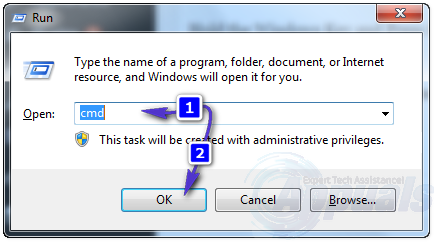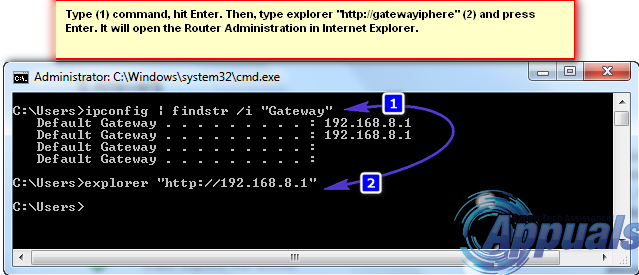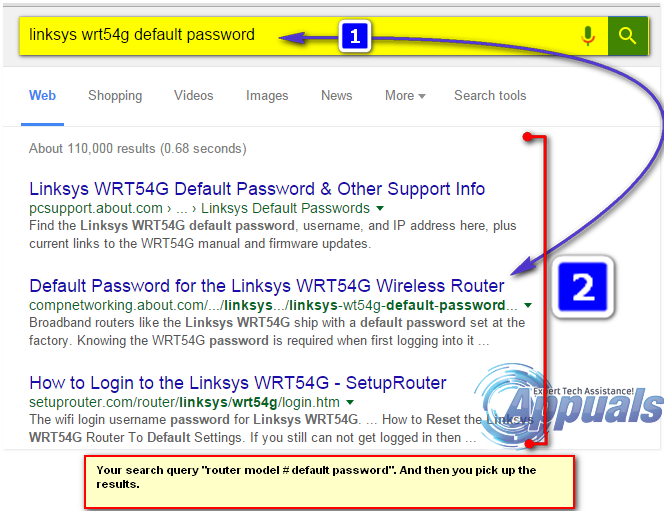Hold the Windows Key and Press R. In the run dialog, type cmd and Click OK.
Then, in the black command prompt type ipconfig | findstr /i “Gateway”
Followed by explorer “http://YOURDEFAULTGATEWAYIPADDRESS”. When you do that, the command prompt will open the Default Gateway Address via Internet Explorer. The next part would be to login to your Router; and for this you would need a username and a password. For most routers; if not changed the default login works which should be written in the manual or on the back of the router but if you don’t have then there are two approaches to this. (i) Google your router’s model # in this way “Router Model # default password”, usually the ones that come up on the top are correct.
(ii) If they don’t work, most likely the password has changed so you should need to reset. To do this; do another Google search “How to reset Router Model #”, this is usually done by holding the reset button using an unfolded pin for a 5 to 8 seconds but i highly recommend reading the manufacturer’s stated procedure to avoid corruption with the firmware.
Mesh WiFi Router vs. Your Traditional RouterFix: Failed to Login Bad Login TekkitHow to: Hide Login Information From Windows 10 Login ScreenHow to Fix Ubisoft Login Error When Trying to Login